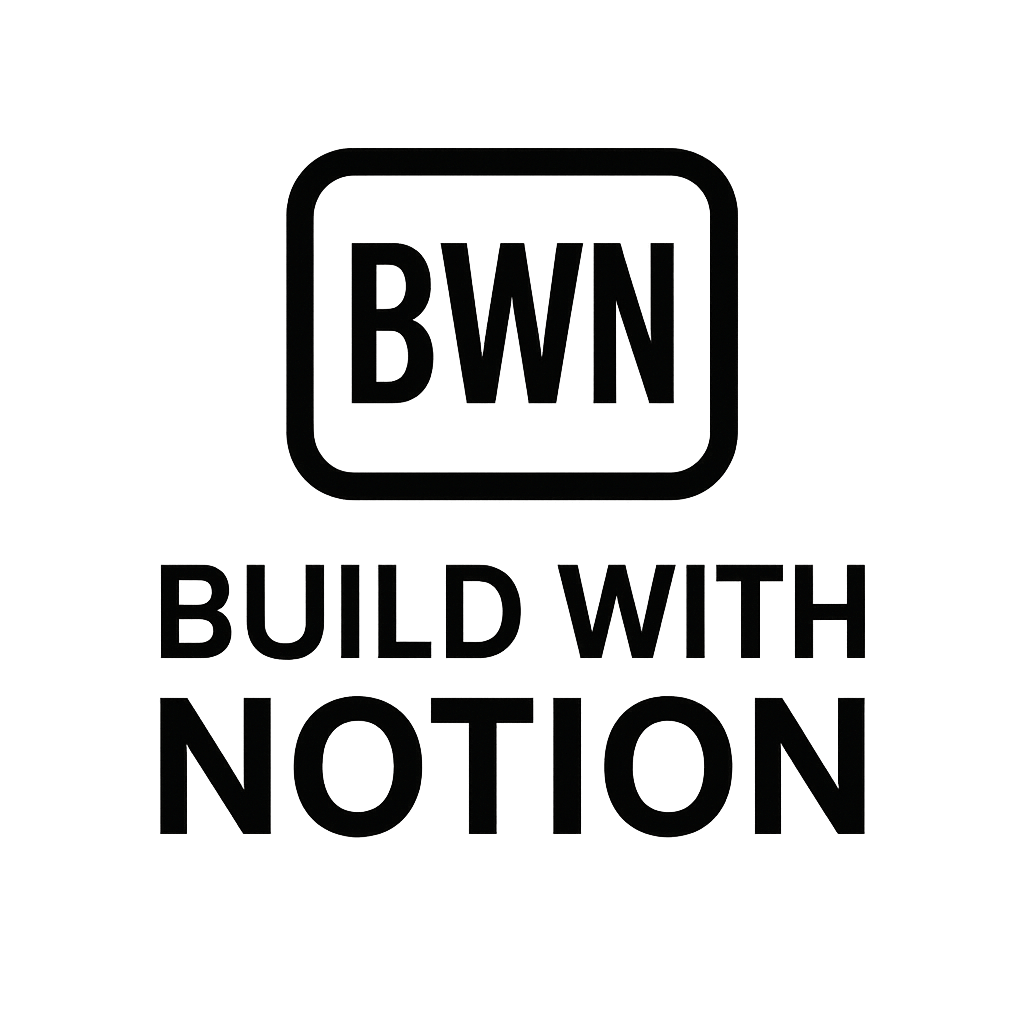Master Your Time
Master Your Time: How to Auto-Create Calendar Events from Notion Tasks in 2025
Let's be real, as an indie hacker or solopreneur, your brain is probably a multi-tab browser with too many open projects. You're juggling content creation, product development, customer support, and, oh yeah, trying to remember what you actually committed to doing this afternoon. For years, my Notion databases have been my command center for tasks, projects, and random brainstorms. It's fantastic for organizing thoughts, but there's always been one nagging disconnect: how do those tasks magically appear on my calendar?
Manually transferring tasks from Notion to Google Calendar (or Outlook, or Apple Calendar) quickly becomes its own monotonous task. It's a productivity black hole, especially when you're aiming for that sweet $2K/month income stream and every minute counts.
The good news? In 2025, that problem is as outdated as dial-up internet. We can set up a seamless integration to auto-create calendar events from Notion tasks. This isn't some guru-level secret, just practical automation that I've personally used to keep my side hustles from turning into a chaotic mess. If you're ready to stop copying and pasting dates, let's dive into how you can automate this crucial part of your workflow.
Why Automate Calendar Event Creation from Notion?
For the longest time, I'd end my workday with a Notion database full of perfectly organized tasks, only to wake up the next morning feeling overwhelmed because none of them were actually scheduled into my day. It's like having a brilliant recipe but no ingredients in the fridge. The value of your Notion tasks diminishes significantly if they don't have a time and place to happen.
Here's why automating this makes all the difference:
- Reduced Mental Overhead: No more mental gymnastics trying to remember if that Notion task for "Revise Q3 Content Plan" also made it to your 2 PM slot. It just is there.
- True Time Blocking: When tasks automatically appear on your calendar, you're forced to confront how much time they actually demand. This is crucial for realistic planning and effective time blocking.
- Never Miss a Deadline (Again): If a Notion task has a due date, that date becomes a calendar event, creating a clear visual cue and reminder.
- Focus on the Work, Not the Admin: As indie hackers, our biggest asset is focused work. Automating these small, repetitive administrative tasks frees up valuable cognitive load.
- Scalability: As your projects and income streams grow, manual processes crumble. Automation scales with you.
It's a small tweak that yields disproportionately large gains in peace of mind and productivity.
The Core Integration: Connecting Notion and Your Calendar
At the heart of this magic trick is a bridge between Notion and your chosen calendar. Notion is excellent at storing information, but it doesn't have native, robust calendar syncing capabilities for individual tasks. That's where third-party tools come in.
Choosing Your Automation Tool
When it comes to connecting different apps and building seamless workflow automations, there are a few heavy hitters. For most indie hackers and solopreneurs, one stands out:
Zapier
Think of Zapier as the ultimate digital middleman. It waits for something to happen in one app (a "trigger") and then performs an action in another app. It's incredibly user-friendly, has extensive documentation, and connects to pretty much every app under the sun, including Notion and all major calendar applications (Google Calendar, Outlook Calendar, Apple Calendar via iCloud, etc.).
- Pros: Intuitive interface, vast integration library, robust error handling.
- Cons: Can get pricey on higher tiers if you have complex or high-volume automations, but their free tier is usually sufficient for getting started.
Alternatives: Make.com (formerly Integromat)
For those who crave more intricate logic, nested paths, or budget-friendly options for high-volume tasks, Make.com is a powerful alternative. It visualizes your workflows like flowcharts, which can be great for complex scenarios but might have a slightly steeper learning curve than Zapier.
For the purpose of this guide, we'll focus on Zapier because of its widespread adoption and ease of use, especially if you're just dipping your toes into serious automation.
Setting Up Your Notion Database for Success
Before we even touch Zapier, your Notion database needs to be properly structured. This is non-negotiable. Without the right properties, Zapier won't know what information to pull and where to put it.
Here are the essential properties you'll need in your Notion task database:
- Name (Title property): This will become the title of your calendar event.
- Date (Date property): This is absolutely critical. Ensure it's a "Date" property type, and for calendar events, you'll want to enable the "Include time" option. This allows you to specify start and end times for your events, not just a full day.
- Status (Select or Multi-select property): Useful for filtering. You might only want to create calendar events for tasks with a "Scheduled" or "Next Up" status, for example.
- Assigned To (Person property - optional): If you're working with a small team or VA, this helps differentiate tasks.
- URL (URL property - optional): If you want a quick link back to the Notion task from your calendar event, this is handy.
Pro-Tip: Make sure your Notion database is shared as an internal integration with Zapier. This involves going to Settings & members > Integrations in Notion, developing a new internal integration, and granting it access to your specific task database.
Step-by-Step Workflow: Auto-Creating Events with Zapier
Alright, let's get into the nitty-gritty. This is where the rubber meets the road, and you set up your first actual automation for auto-creating calendar events from Notion tasks.
Step 1: The Trigger - New Item in Notion Database
Your Zap (that's what Zapier calls an automated workflow) starts with a trigger. Something has to happen in Notion to kick off the process.
- Log in to Zapier and click "Create Zap."
- Choose Trigger: Search for "Notion" and select it.
- Choose Trigger Event: Select "New Database Item." This means the Zap will run every time a new row (task) is added to your specified database.
- Connect Your Notion Account: If you haven't already, you'll connect your Notion workspace. Remember that internal integration token you generated? That's what you'll use here.
- Set up Trigger: Select the specific Notion database you want to monitor (e.g., "Julian's Master Task List").
- Test Trigger: Zapier will pull in a recent database item to ensure everything is connected correctly. This is crucial for mapping data later.
Step 2: The Action - Create Google Calendar Event
Now that Zapier knows when to act, we tell it what to do.
- Choose Action: Search for "Google Calendar" (or your preferred calendar app) and select it.
- Choose Action Event: Select "Create Detailed Event." This gives us all the fields we need.
- Connect Your Calendar Account: Connect your specific Google Calendar account.
- Set up Action: This is where you map the data from Notion to your calendar event:
- Calendar: Select the specific calendar you want the event to appear on (e.g., "Julian's Work Calendar").
- Summary: Click in this field and select the "Name" (or "Title") property from your Notion database. This will be your event title.
- Start Date & Time: Select your Notion "Date" property. Zapier is smart enough to parse this into a start time.
- End Date & Time: Select your Notion "Date" property again. If you only have a single date/time in Notion, the event will default to a 1-hour block. If your Notion "Date" property includes an end time, Zapier will use that.
- Description: This is a great place to add extra context or a direct link back to the Notion task. You could select the Notion "URL" property, or even some rich text from a Notion page property. I often use something like "From Notion: [Notion Page URL]"
- Time Zone: Crucial! Make sure this matches your local time zone to avoid scheduling mishaps.
Step 3: Testing and Refining Your Zap
After mapping your fields, Zapier will prompt you to test the action.
- Test Action: Click "Test & Continue." Zapier will attempt to create an event using the sample data it pulled in Step 1.
- Verify: Immediately check your calendar to see if the event appeared as expected.
- Is the title correct?
- Are the dates and times accurate?
- Is the description (and Notion link) populated?
- Troubleshooting:
- Date Format Issues: If your Notion date property isn't set to "include time," or if you're trying to use a text field as a date, Zapier will throw an error. Ensure the Notion date property is correctly configured.
- Missing Fields: If a required field (like "Summary") is blank in your Notion task, the Zap will fail.
- Filters: Consider adding a "Filter" step after the Notion trigger but before the Calendar action. This allows you to only create calendar events for tasks that meet certain criteria (e.g., Status is "Scheduled," or a specific "Calendar Sync" checkbox is checked). This prevents every Notion task from cluttering your calendar.
- Turn On Zap: Once you're happy with the test, switch your Zap "On."
That's it! From now on, whenever you add a new task to your Notion database with a specified date, a corresponding event will automatically appear on your calendar. I've had Zaps like this running for years, saving me countless hours.
Beyond Basic Automation: Advanced Tips for Indie Hackers
While simply creating events is a huge win, we can push this further. As your side hustle stack expands, these little efficiencies really add up.
Handling Updates and Deletions
This is where it gets a bit more complex, but entirely doable. A single Zap can create an event, but what if you change the date of a task in Notion, or delete it entirely?
- Updating Events: You'd need a separate Zapier workflow with a "Updated Database Item" trigger. This Zap would then use a "Find Event" action in Google Calendar (using a unique identifier like the Notion page ID in the event description) followed by an "Update Event" action. This ensures your calendar stays in sync.
- Deleting Events: Similarly, a "Deleted Database Item" trigger in Notion could then be followed by a "Find Event" and "Delete Event" action in your calendar.
These require a bit more setup but are incredibly powerful for maintaining calendar hygiene.
Incorporating Time Blocking
If you're serious about time blocking, ensure your Notion "Date" property always includes both a start and end time. When mapping this to your calendar event, Zapier will automatically block out that specific duration, giving you a clear visual representation of your daily commitments.
Multi-Calendar Management
Got separate calendars for client work, personal tasks, and your main hustle? You can use Zapier's "Filter" or "Path" steps to direct Notion tasks to specific calendars based on properties in Notion. For example, if your Notion task has a "Project Type" select property, you could filter tasks marked "Client A" to Calendar A and "Product Launch" to Calendar B.
Automate More Than Just Events
This Notion-to-calendar automation is just the tip of the iceberg. Once you get a taste of this kind of efficiency, you'll start seeing opportunities everywhere. I've built automations for:
- Triggering Email Sequences From Notion (think client onboarding, automated follow-ups)
- Auto-Tagging Content In Notion Using AI (saving hours on content organization)
- Notion + Tally Form Automations (capturing leads, feedback, or project requests directly into Notion)
The principle is the same: find a repetitive task, identify the trigger and action, and let a no-code tool handle the heavy lifting.
Conclusion
In the demanding world of indie hacking and digital solopreneurship, every ounce of efficiency you can squeeze out is a win. Manually managing your calendar and Notion tasks is a prime example of a tedious, error-prone activity that offers zero strategic value. By implementing a simple automation to auto-create calendar events from Notion tasks, you're not just saving time; you're decluttering your mental space and ensuring that your strategic planning actually translates into actionable steps on your schedule.
This setup, powered by Zapier and a well-structured Notion database, is a robust integration that will serve you well into 2025 and beyond. It’s a practical step towards building those automated income streams and freeing you up to focus on the truly important work – the kind that moves your business forward.
So, go ahead. Set up that Zap, reclaim those precious minutes, and watch your productivity soar. Your future self (the one who's actually sticking to their schedule) will thank you.
Frequently Asked Questions
Can I use this automation with Outlook Calendar or Apple Calendar instead of Google Calendar?
Absolutely! Zapier connects with a wide array of calendar applications, including Outlook Calendar, Apple Calendar (via iCloud), and many others. The setup process is very similar; you'll just select your preferred calendar app during Step 2 of the Zapier setup and connect your account.
What happens if I update a task's date or time in Notion after the event has been created?
By default, the initial Zap only creates events based on new Notion entries. If you need your calendar events to automatically update when you change a task's date or time in Notion, you'll need to create a separate, more advanced Zap. This would typically involve a "Updated Database Item" trigger in Notion, followed by "Find Event" and "Update Event" actions in your calendar app, usually requiring a unique identifier (like the Notion page ID) in the calendar event's description to link them.
Is Zapier the only tool that can do this Notion calendar automation?
While Zapier is incredibly popular and user-friendly for this type of automation, it's not the only tool. Make.com (formerly Integromat) is another powerful no-code automation platform that can achieve the same results, often with more visual and complex workflow options. There are also more specialized tools, or you could even build custom solutions using Notion's API if you have coding knowledge, but for most indie hackers, Zapier or Make.com are the go-to choices.