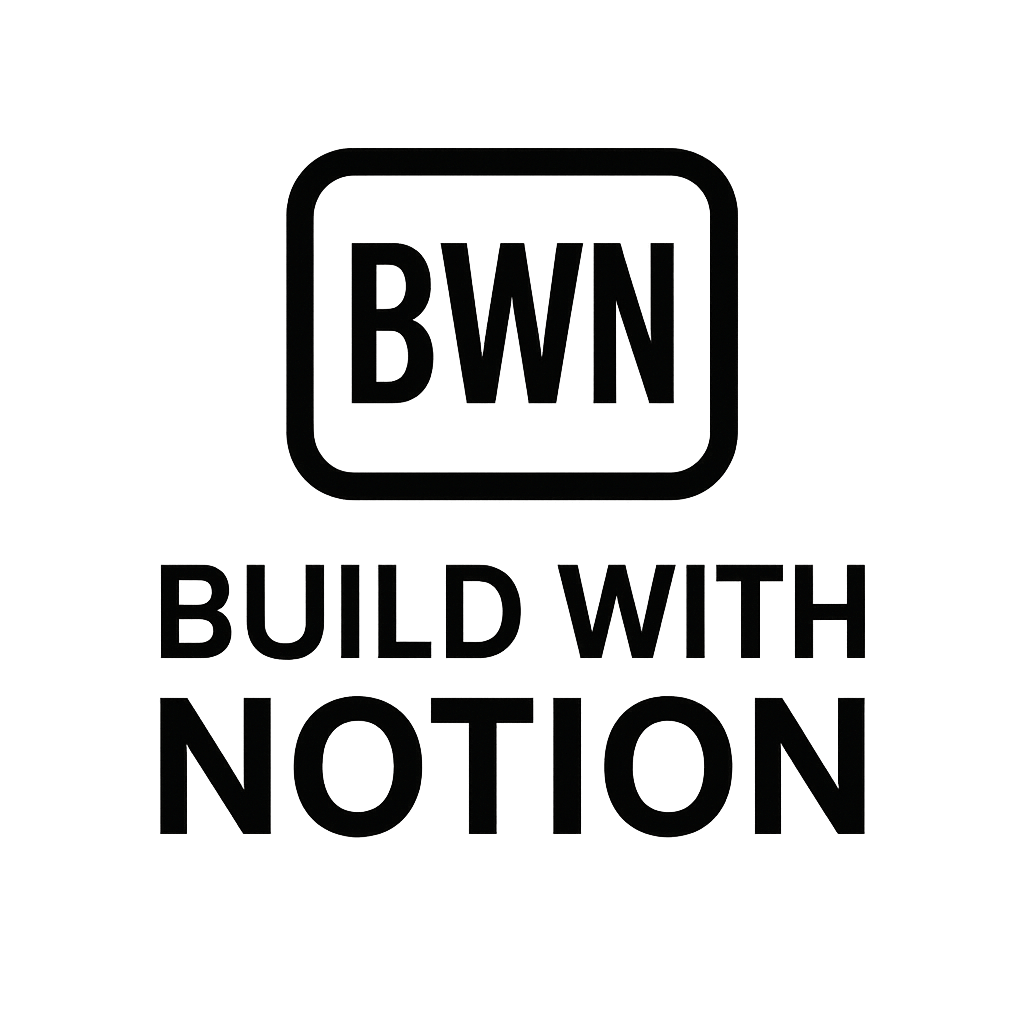Daily Journaling Automation with Notion in 2025
Alright, fellow indie hackers and digital solopreneurs. Let's talk about something fundamental yet often overlooked in our quest for productivity and side hustle growth: daily journaling. No, I'm not talking about pouring out your heart into a leather-bound book with a quill pen (unless that's your vibe, no judgment). I'm talking about structured reflection that actually fuels your progress, not just fills pages.
For years, my journaling habit was about as consistent as my willingness to do taxes – full of good intentions, rarely followed through. The mental friction was real. Opening a specific app, remembering prompts, typing it all out... it felt like another chore. Then, as an automation nerd and someone obsessed with building efficient income streams, I had a lightbulb moment: automate the damn thing.
In 2025, with Notion as our central hub and powerful no-code tools at our fingertips, there's no excuse for not capturing those daily insights. This isn't just about 'Dear Diary'; it's about creating a personal data stream that helps you spot trends, refine ideas, and understand what truly moves the needle in your work and life. Let's build a system that works for you.
Why Your Brain Needs Automation (and a Notion Journal)
You're juggling ideas, tasks, and maybe even clients. Your brain is a supercomputer, but it's not designed for perfect recall and trend analysis over weeks or months. That's where a daily journal comes in, acting as an external hard drive for your thoughts.
For us solopreneurs, a consistent journaling practice can:
- Unearth Hidden Insights: Connect the dots between your mood, your actions, and your business outcomes. Did that new marketing strategy actually make you feel more energized, or just stressed?
- Fuel Content & Ideas: Your daily reflections are a goldmine for blog posts, social media content, and new product ideas. Seriously, I've built entire mini-courses from themes I noticed in my own Notion journal.
- Improve Decision-Making: By reviewing past entries, you'll see patterns in what works and what doesn't, allowing for more informed choices.
- Boost Mental Clarity: Simply getting thoughts out of your head and onto a "page" (even a digital one) reduces mental clutter.
The problem, as I said, is consistency. Manual entry often falls by the wayside when deadlines loom or inspiration wanes. That's where smart automation with Notion kicks in.
Setting Up Your Notion Journal Database
First things first, let's get your Notion workspace ready. We need a flexible database to house your daily reflections.
Creating Your Journal Database
- New Page & Database Type: Create a new page in Notion, give it a clear title like "Daily Journal," and select
Database - Full page. - Essential Properties: This is where we define what you want to track. Think beyond just text. Here are some properties I find incredibly useful:
- Name (Title): Defaults to
Date(e.g., "October 4, 2025 Journal Entry"). - Date:
Dateproperty, obviously. - Mood:
SelectorMulti-selectproperty (e.g., 😊 Great, 🙂 Good, 😐 Okay, 😟 Stressed, 😩 Exhausted). - Key Reflection:
Textproperty. A space for your main takeaway. - Wins Today:
Textproperty. What went well? - Learnings/Challenges:
Textproperty. What didn't go well, or what did you learn? - Next Steps/Ideas:
Textproperty. Any actions or ideas that came to mind. - Tags:
Multi-selectproperty (e.g., #sidehustle, #personal, #growth, #contentidea). This is crucial for later filtering and analysis. - Rating:
Numberproperty (1-5 or 1-10) for overall day rating.
- Name (Title): Defaults to
Crafting a Journal Template
To make manual entries (or your automated ones) consistent, create a database template within your journal database.
- Click the down arrow next to the
Newbutton in your database and selectNew template. - Name it "Daily Journal Entry" and pre-fill any default properties (e.g., current date, default mood).
- Add internal prompts within the page content itself:
- "What was your biggest win today?"
- "One thing I'm grateful for:"
- "What challenge did you face, and how did you overcome it?"
- "Any new ideas for [your side hustle]?"
This template will serve as the blueprint for every entry, whether you trigger it manually or through automation.
Your Automation Blueprint: Tools and Integration
This is where the magic happens. We'll leverage integration platforms to either create a journal entry for you automatically or make it super simple to create one from an external source.
Option 1: Scheduled Daily Entry Automation
This is my preferred method. Every morning, like clockwork, a new journal page appears in my Notion database, waiting for my input. No more "did I journal today?" anxiety.
Tools You'll Need:
- Notion: Your journal database.
- Make.com (formerly Integromat) or Zapier: Your automation platform of choice.
The "How-To" with Make.com (My Go-To)
- Create a New Scenario in Make:
- Trigger: Choose the
Schedulerapp. Set it to runEvery Dayat a specific time (e.g., 6:00 AM) in your local timezone. - Action: Add a
Notionmodule. SelectCreate a Database Item.
- Trigger: Choose the
- Connect to Notion: If you haven't already, connect your Notion workspace to Make. You'll need to grant Make access to your specific journal database.
- Configure the Database Item:
- Database ID: Select your "Daily Journal" database.
- Title: Use the
formatDatefunction to insert the current date (e.g.,{{formatDate(now; "MMMM D, YYYY")}} Journal Entry). This ensures a unique, readable title. - Date Property: For your
Dateproperty in Notion, usenowto automatically set it to the current date and time. - Page Content: Here's a neat trick – you can pre-fill the page content with your template's prompts, essentially replicating what your template button does. Just copy the markdown/text from your Notion template and paste it here.
- Activate: Turn your scenario
ON.
Now, every morning, a fresh journal entry will be waiting in your Notion database, ready for you to fill in. It's a gentle nudge, not an intimidating blank page.
Option 2: Form-Based Quick Entry Automation
Sometimes, you just need to jot down a few thoughts on the go without opening Notion. This method uses a simple form that feeds directly into your journal.
Tools You'll Need:
- Notion: Your journal database.
- Google Forms or Typeform: For your input form.
- Make.com or Zapier: To connect the form to Notion.
The "How-To" with a Form and Zapier
- Create Your Form:
- Use Google Forms (free and easy) or Typeform (nicer UI, free tier available).
- Create fields that correspond to your Notion properties: "What's your mood today?", "Key reflection?", "Wins?", "Learnings?", "Ideas?", "Tags?". Make sure the question types match your Notion properties (e.g., multiple choice for Mood, short answer for reflection).
- Set Up Your Zap (or Make Scenario):
- Trigger:
Google Forms(orTypeform) -New Form Response. Connect your form. - Action:
Notion-Create Database Item.
- Trigger:
- Map Fields: This is critical. Map each question from your form to the corresponding property in your Notion journal database.
- Form "What's your mood today?" -> Notion
Moodproperty. - Form "Key reflection?" -> Notion
Key Reflectionproperty. - Ensure the
Dateproperty in Notion is set toZapier's Current Timeor similar.
- Form "What's your mood today?" -> Notion
I've used a similar setup to connect Notion to Google Sheets via Make, and the principles are identical. This method makes it incredibly quick to capture thoughts throughout the day from any device without getting sucked into the Notion app.
Further Integration Ideas
Once your basic automation is humming, consider these advanced moves:
- Task Creation: If you jot down a "Next Step" or "Idea" in your journal, you could have a separate automation (or even a button within Notion) that pushes these to a
Tasksdatabase. See how I auto-create calendar events from Notion tasks – the principle is similar. - Email Reminders: Set up a scheduled reminder in Zapier/Make to ping you if your journal entry for the day isn't filled out by a certain time. You can even trigger email sequences from Notion for other workflows!
Tools & Pricing: Making Automation Accessible
As indie hackers, we're all about lean operations. Here’s a quick rundown on the cost implications of these tools for your daily journaling automation with Notion.
Notion:
- Free Personal Plan: This is often more than enough for a personal journal database and most solopreneur needs. You get unlimited pages & blocks, and you can share with up to 10 guests.
- Plus Plan ($8/month billed annually in 2025): If you need more guests, version history, or advanced admin features. For journaling, the free plan is usually sufficient.
Automation Tools (Make vs. Zapier):
- Make.com (formerly Integromat): My personal preference for its power and cost-effectiveness.
- Free Plan: Offers 1,000 operations/month, which is more than enough for a daily journal entry (1 op/day = ~30 ops/month). This plan is perfectly viable for scheduled Notion entries.
- Core Plan ($9/month for 10,000 operations): For when you start scaling up your automation to other areas of your business.
- Zapier: Known for its user-friendliness and vast integration library.
- Free Plan: Offers 5 Zaps and 100 tasks/month. This is usually enough for a simple daily Notion entry or a form-to-Notion integration.
- Starter Plan ($19.99/month for 750 tasks): More expensive than Make for comparable volume, but the ease of use can be worth it for some.
- Make.com (formerly Integromat): My personal preference for its power and cost-effectiveness.
Form Tools:
- Google Forms: Completely free with a Google account.
- Typeform: Free tier offers up to 10 questions and 100 responses/month. Paid plans start around $29/month.
The takeaway? You can absolutely set up a robust daily journaling automation with Notion using free tiers of these powerful tools. It's a no-brainer investment of your time.
The Real Payoff: Beyond Just Entries
Once you have a few weeks, or even months, of automated Notion journal entries, that's when the magic truly begins.
- Trend Spotting: Use Notion's database views (table, calendar, gallery, board) to visualize your data. Filter by
MoodorTags. Are you consistently stressed on Mondays? Do your best ideas come after a morning workout? This high-level view is impossible with a physical journal. - Content Calendar Fuel: Review entries tagged #contentidea. You'll likely find ready-made topics for your next blog post or social media thread.
- Performance Review: Look back at your "Wins Today" and "Learnings/Challenges." This unbiased data is far more valuable than vague recollections when you're evaluating your progress or planning for the next quarter.
It's about turning personal reflection into actionable intelligence. As someone who's built multiple $2K/mo income streams, I can tell you that understanding your own patterns and ideas is just as crucial as understanding your market. This automated journal becomes your personal data analyst.
Conclusion: Automate Your Reflection, Amplify Your Progress
Daily journaling shouldn't be a chore; it should be a powerful tool in your solopreneur arsenal. By leveraging the flexibility of Notion and the power of automation tools like Make or Zapier, you can set up a system that ensures consistency, reduces mental friction, and transforms your reflections into actionable insights.
In 2025, efficiency is key. Don't waste mental energy on remembering to journal. Automate it, fill it with valuable data, and then step back and watch the patterns emerge. Your future self (and your future income streams) will thank you.
Ready to supercharge your brain? Start by setting up your Notion journal database today, and then experiment with a simple Make or Zapier integration to get that first automated entry rolling. The hardest part is starting; the automation takes care of the rest.
Frequently Asked Questions
Can I automate daily journaling with Notion completely free?
Yes, absolutely! Notion has a generous free personal plan. For automation, you can use the free tiers of Make.com (1,000 operations/month) or Zapier (5 Zaps, 100 tasks/month), which are typically sufficient for daily journal entry creation. Google Forms is also free if you opt for a form-based input method.
What's the main difference between Zapier and Make for this automation?
Both Zapier and Make (formerly Integromat) are excellent for Notion integrations. Zapier is often praised for its user-friendly interface, making it very accessible for beginners. Make, on the other hand, is known for its more visual, powerful, and often more cost-effective approach for complex multi-step scenarios, offering more operations in its free and lower-tier paid plans. For a simple daily Notion journal automation, either tool will work great, so it often comes down to personal preference or existing tool familiarity.