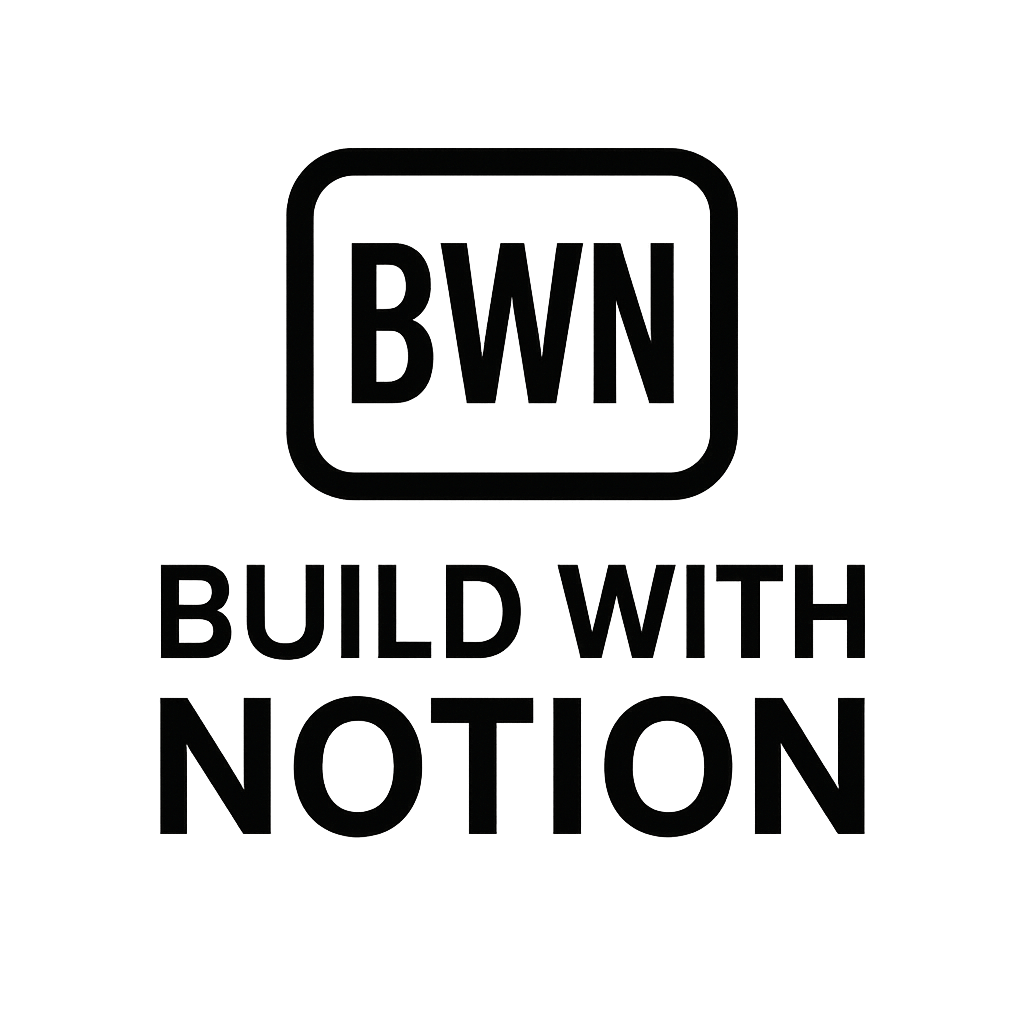Your Ultimate Monthly Revenue Dashboard with Notion (2025 Guide)
Stop Guessing, Start Growing: Your Monthly Revenue Dashboard with Notion
Let's be real. As an indie hacker or digital solopreneur, your brain is usually buzzing with new ideas, marketing strategies, and product development. The last thing you want to do is spend hours sifting through Stripe exports, Gumroad payouts, and affiliate commission reports just to figure out what you actually earned last month. Been there, done that, and frankly, it's a productivity killer.
That's why a robust, automated monthly revenue dashboard with Notion isn't just a nice-to-have; it's essential for anyone serious about growing their income streams in 2025. Imagine logging in, seeing all your revenue sources laid out clearly, understanding your profit margins, and identifying exactly what’s working (and what’s not). No more guesswork, just data-driven decisions.
I've personally built multiple $2K/month income streams, and a central, automated Notion dashboard has been key to keeping tabs on everything without drowning in spreadsheets. It's not about being a financial wizard; it's about being smart with your tools. Ready to ditch the manual tracking and automate your financial insights? Let's dive in.
Why Notion for Your Revenue Tracking?
Notion's superpower lies in its flexibility. It's not just a note-taking app; it's a customizable workspace that can transform into virtually anything you need—including a sophisticated dashboard for your side hustle finances. Unlike rigid accounting software, Notion lets you tailor your tracking to your specific business model, whether you're selling digital products, running a SaaS, offering services, or managing an email list with premium content.
The Core Components of Your Notion Dashboard
At its heart, your monthly revenue dashboard will likely consist of:
- A "Transactions" Database: This is where every single income event lives. Think of it as your ledger.
- A "Products/Services" Database: To categorize what you're selling and link transactions back to them.
- A "Clients/Customers" Database: (Optional, but useful) To track who's buying from you.
- A "Monthly Summary" Database: Aggregating data from your transactions to give you a month-by-month overview.
- A "Dashboard" Page: This is the main view, pulling in filtered and summarized data from your databases to present actionable insights.
The magic happens when you connect these pieces, allowing you to slice and dice your data to understand recurring revenue, average transaction value, and even identify top-performing content tools that drive sales.
Integration: Connecting Your Income Streams to Notion
This is where the rubber meets the road. Manual data entry is the enemy of automation. The goal here is to get your revenue data into Notion with as little human intervention as possible.
Direct Integrations & API Connections
While Notion has a robust API, direct integrations with every payment gateway are still evolving. For many indie hackers, you'll be pulling data from platforms like:
- Stripe (for SaaS subscriptions, services)
- Gumroad (for digital products)
- Lemon Squeezy (e-commerce for creators)
- Paypal (various transactions)
- Affiliate platforms (ShareASale, Impact, etc.)
Some platforms offer direct integrations through third-party tools, or you might need to leverage their APIs. For example, you can set up webhooks from Stripe to trigger actions in an automation platform, which then pushes data to Notion.
Leveraging Third-Party Automation Tools
This is your secret weapon. Tools like Make (formerly Integromat) and Zapier are invaluable for bridging the gap between your payment processors and Notion. Here's how they generally work:
- Trigger: An event occurs (e.g., a new sale on Gumroad, a successful payment in Stripe).
- Action 1 (Optional): The automation tool might format the data, enrich it, or even create a customer record in another CRM.
- Action 2: The tool creates a new item (a "transaction") in your Notion database, populating properties like amount, date, source, and product.
For instance, I've got a Make scenario that automatically creates a new row in my "Transactions" database every time someone buys one of my Notion templates or joins my paid email list. This means my dashboard is always up-to-date, reflecting real-time revenue. It's a game-changer for monitoring cash flow without constant manual input. If you're curious about my full stack, check out Tools Julian Uses For Side Hustles.
Automation: The Path to Passive Income Tracking
Beyond initial data ingestion, automation can simplify other aspects of your revenue tracking.
Auto-Categorization and Rollups
Once transactions are in Notion, you can use formulas and relations to automate categorization.
- Product Linking: Relate each transaction to a product in your "Products/Services" database. This allows you to quickly see total revenue per product.
- Monthly Aggregation: Use Notion's
rollupproperties in your "Monthly Summary" database to automatically sum up all transactions for a given month. You can rollup total revenue, number of sales, average order value, and more. - Profit Calculation: If you also track expenses (which I highly recommend in a separate database), you can link them and use formulas to calculate net profit directly within your monthly summaries.
These automated calculations are what turn raw data into meaningful insights on your Notion dashboard. You see trends, identify peak seasons, and get a clear picture of your financial health with minimal effort.
Notifications and Alerts
Want to know every time you make a sale? While not strictly revenue tracking, using automation tools can also send you notifications (via Slack, email, or SMS) for new transactions, providing that little dopamine hit and keeping you engaged with your sales performance. It's a neat trick for staying motivated and recognizing which content tools are truly converting.
Pricing: What Does This All Cost?
One of the best parts about building a monthly revenue dashboard with Notion is that it can be incredibly cost-effective, especially for bootstrapped indie hackers.
Notion Pricing (2025)
- Free Plan: For solo users, Notion's free plan is surprisingly robust. You can build out your entire dashboard and databases without spending a dime. The main limitation is typically block limits, but for a revenue tracker, you might be fine.
- Plus Plan ($8-$10/month): If you hit the free plan's limits, or want more advanced features like version history or larger file uploads, the Plus plan is very affordable.
- Business/Enterprise Plans: Not typically necessary for a solo solopreneur, these are for larger teams with more complex needs.
So, for just Notion itself, you're looking at potentially $0 to $10 per month, which is a steal for the power it provides.
Automation Tool Pricing
This is where your costs might increase, depending on volume.
- Make (formerly Integromat): Offers a generous free tier that's perfect for getting started. You get a certain number of "operations" (tasks performed) per month. As your business scales and you need more operations or more complex scenarios, paid plans start around $9-$15/month.
- Zapier: Similar to Make, Zapier has a free tier for basic automations. Their paid plans are generally a bit higher, starting around $20-$30/month for more "Zaps" and task volume.
The key is to start with the free tiers, get your essential automations running, and only upgrade when your transaction volume genuinely demands it. This keeps your operating costs low while you're still growing.
Building Your Dashboard: A Practical Approach
Don't try to build the ultimate, perfect dashboard on day one. Start simple and iterate.
- Define Your Metrics: What do you really need to know? Total monthly revenue? Revenue per product? Sales by source? Start with 3-5 key metrics.
- Set Up Core Databases: Create your "Transactions" and "Monthly Summary" databases first. Define the properties (Amount, Date, Source, Product, Status).
- Implement One Automation: Connect just one income source first (e.g., Gumroad sales). Get that working reliably.
- Design Your Dashboard Page: Create a new page, add linked databases, and use Notion's various view types (table, board, gallery, timeline) to visualize your data.
- Refine and Expand: Once your first iteration is solid, add more income sources, refine your calculations, and experiment with different visualizations.
I can tell you from experience, seeing that monthly revenue dashboard with Notion populate automatically is incredibly satisfying. It frees up mental space, gives you confidence in your numbers, and frankly, makes scaling your side hustles a whole lot more fun.
Conclusion: Take Control of Your Revenue Story
In the fast-paced world of digital entrepreneurship, clarity is power. Building a comprehensive, automated monthly revenue dashboard with Notion is one of the smartest investments you can make in your business in 2025. It eliminates manual drudgery, provides invaluable insights, and ensures you're making decisions based on real data, not guesswork.
Whether you're tracking sales from your latest digital product, monitoring subscriptions from your email list, or optimizing your content tools for better conversions, Notion provides the flexible, powerful hub you need. Stop letting your income data live in scattered silos. Centralize it, automate it, and watch your understanding—and your revenue—grow.
Ready to stop wishing and start knowing? Dive into Notion and begin building your financial command center today.
Frequently Asked Questions
Can Notion securely handle sensitive financial data for a revenue dashboard?
Notion itself is a robust database platform with strong security measures, but it's important to understand what "sensitive financial data" means here. For a revenue dashboard, you'd typically track amounts, dates, and sources, not full credit card numbers or bank account details, which should remain securely stored with your payment processors (Stripe, Gumroad, etc.). By focusing on aggregated or summary financial data, Notion is perfectly safe and effective for tracking your revenue.
How much technical skill is required to set up automation for a Notion revenue dashboard?
While some familiarity with webhooks and API concepts is helpful, you don't need to be a coding wizard. Tools like Make and Zapier are designed for non-developers, offering visual interfaces to build automations. There's a learning curve, but if you can follow instructions and understand basic logic (if this, then that), you can absolutely set up powerful automations to feed your Notion dashboard. Many tutorials and templates are available online to guide you.