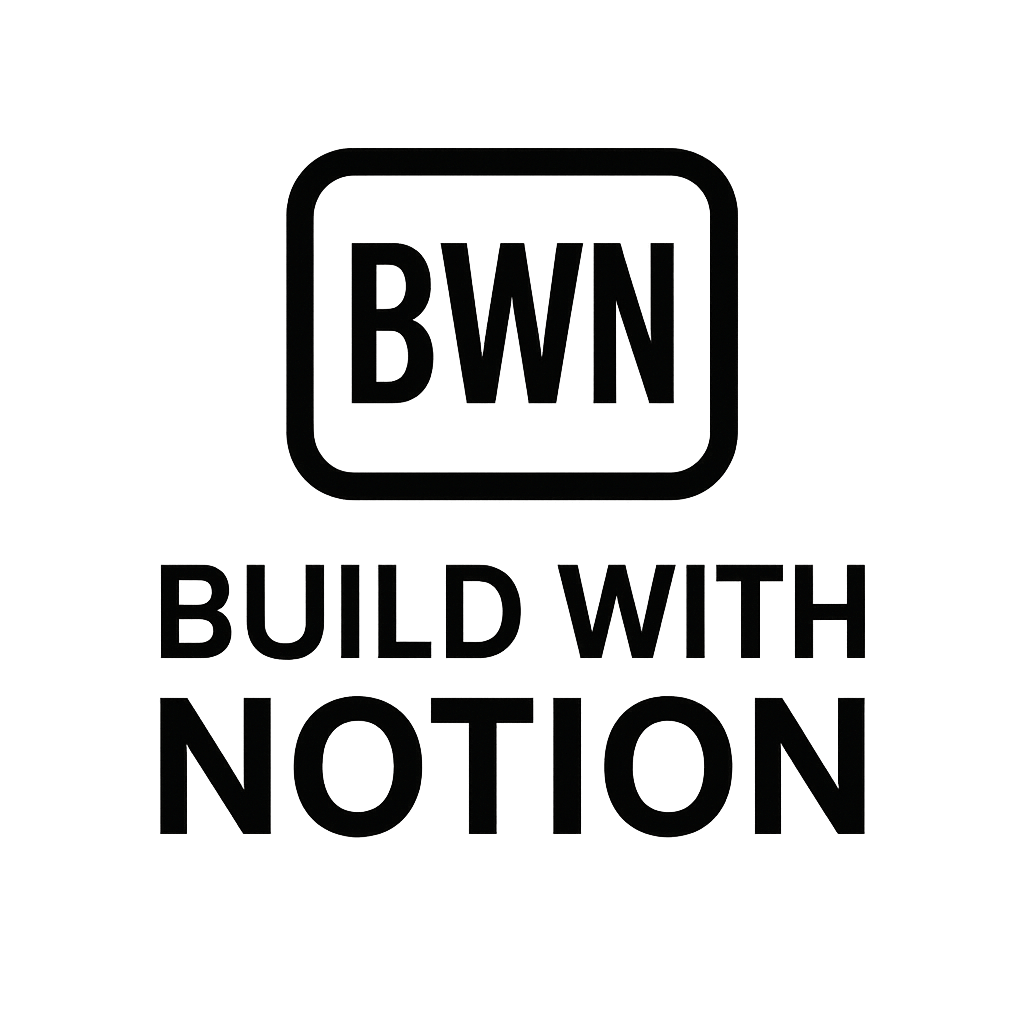Notion Revenue Dashboard
Notion Revenue Dashboard: Your 2025 Blueprint for Tracking Monthly Income
Alright, fellow indie hackers and digital solopreneurs, let's cut to the chase. If you're anything like me, your income streams are probably more diverse than a Spotify "Discover Weekly" playlist. Affiliate commissions, SaaS subscriptions, digital product sales, ad revenue, client work... it adds up, and keeping track of it all can feel like herding digital cats.
For years, I wrestled with spreadsheets, individual platform dashboards, and a general sense of "I think I made money last month?" It wasn't until I truly leaned into Notion that I finally tamed the beast. I'm not here to tell you how to run your business like some guru; I'm here to share what worked for me – someone who's built multiple $2K/month income streams by automating the boring stuff and keeping a sharp eye on the numbers.
In 2025, manual tracking is a time sink you can't afford. This guide isn't just about dumping numbers into a database; it's about building a robust, automated dashboard in Notion that gives you a crystal-clear picture of your monthly revenue, identifies trends, and empowers you to make smarter decisions. Let's build something genuinely useful.
Why Your Side Hustle Needs a Centralized Revenue Dashboard in Notion
You're busy building. You're shipping. You're probably wearing ten different hats. The last thing you need is financial data scattered across a dozen different browser tabs. A centralized monthly revenue dashboard with Notion isn't just a nice-to-have; it's a strategic asset.
Beyond Spreadsheets: The Notion Advantage
Don't get me wrong, I love a good spreadsheet for certain tasks. But for dynamic, interconnected data, Notion blows traditional spreadsheets out of the water. We're talking about:
- Interlinked Databases: Connect your transactions to customers, products, or even your email list segments.
- Visual Flexibility: Go beyond rows and columns. Use board views, gallery views, timelines, and more to visualize your data in ways that actually make sense.
- Automation Potential: This is where the magic happens, and we'll dive deep into it.
- One Source of Truth: No more questioning which version of the "Monthly Revenue 2025 - FINAL FINAL FINAL.xlsx" file is the correct one.
My own journey involved trying to stitch together data from Gumroad, Stripe, ConvertKit, and various affiliate programs. It was a nightmare. Moving it all into Notion, even initially with manual input, was a revelation. It allowed me to quickly see which income streams were performing, and where I needed to focus.
What to Track: Key Metrics for Solopreneurs
Before we start building, let's be clear on what makes a good revenue dashboard. For us, it's not just about the top-line number.
- Revenue Sources: Categorize your income (e.g., SaaS, digital products, ads, services, affiliate).
- Expenses: Track what's going out (software subscriptions, marketing spend, outsourcing).
- Net Profit: The holy grail. Revenue minus expenses.
- Profit Margin: As a percentage, this tells you the efficiency of your operations.
- Month-over-Month Growth: Are you trending up or down?
- Annual Recurring Revenue (ARR) / Monthly Recurring Revenue (MRR): Crucial for subscription-based products.
Building Your Monthly Revenue Dashboard with Notion: A Step-by-Step Guide
Let's roll up our sleeves. This isn't rocket science, but it does require a bit of setup.
Setting Up Your Core Database
The heart of your monthly revenue dashboard with Notion will be a robust database for all your financial transactions.
The "Transactions" Database
Create a new page in Notion and select "Table" from the database options. Name it "💰 Transactions."
Here are the essential properties (columns) you'll need:
- Name (Title): Briefly describe the transaction (e.g., "Gumroad Sale - eBook X," "Stripe Payout - SaaS Y," "Adobe Creative Cloud - Monthly").
- Date (Date): When the transaction occurred.
- Amount (Number): The monetary value of the transaction. Use the "Currency" format.
- Type (Select): "Income" or "Expense." This is crucial for filtering and calculations.
- Source (Select): Where did the money come from or go? (e.g., "Gumroad," "Stripe," "Paypal," "ConvertKit," "Affiliate Program A," "AWS").
- Status (Select): "Paid," "Pending," "Refunded," "Cancelled."
- Category (Multi-Select): Broader classification for analysis (e.g., "Digital Product," "Subscription," "Software," "Marketing," "Affiliate," "Consulting").
- Notes (Text): Any additional details.
Crafting Your Visual Dashboard Page
Once your "Transactions" database is populated, we can start building the actual dashboard. Create a new, blank page in Notion, call it "📊 Monthly Revenue Dashboard 2025," and set it to full-width.
Aggregating Data with Linked Databases and Rollups
On your dashboard page, use the /linked database command and link to your "💰 Transactions" database. Now you can create different views and calculations.
- Current Month's Income:
- Create a new linked view of "💰 Transactions."
- Filter:
Date->is within->This MonthANDType->is->Income. - For the "Amount" column, choose "Calculate" -> "Sum" at the bottom.
- Current Month's Expenses:
- Another linked view.
- Filter:
Date->is within->This MonthANDType->is->Expense. - Calculate "Sum" for "Amount."
- Current Month's Net Profit:
- This one is a bit trickier but totally doable. You'll use a
Rollupproperty if you have a separate "Monthly Summary" database (which I recommend for advanced users) or you can display the income and expense sums separately and calculate mentally. - Alternatively, you can create a simple text block, use a
Sumproperty from a linked database, and then manually subtract using Notion's formula capabilities within a separate summary database page.
- This one is a bit trickier but totally doable. You'll use a
Visualizing Progress with Charts and Widgets
Notion's native charting capabilities are still evolving, but in 2025, we have excellent third-party options.
- Simple Graphs: For quick visual trends, you can use embeddable tools like NotionCharts or Data Jumbo. These often connect directly to your Notion databases and generate elegant charts for revenue by source, expense categories, or month-over-month growth.
- Goals & Progress Bars: Set a monthly revenue goal within a number property in a separate "Goals" database, and use a formula to display a progress bar.
Integrating Your Revenue Streams (Integration)
This is where your inner automation nerd (or mine, at least) gets really excited. Manual data entry is fine for a few transactions, but for recurring income, it's a productivity killer.
Manual Entry & CSV Imports
For one-off expenses or income, manual entry is quick. For historical data or large dumps, export a CSV from your payment processor and import it into your "Transactions" database. Just ensure your CSV columns match your Notion properties.
Automation for Recurring Income (Automation)
This is the game-changer. Using no-code tools, you can set up workflows that automatically push new transactions into your Notion database.
- Zapier / Make (formerly Integromat): These are your best friends here.
- Stripe to Notion: Set up a Zap/Scenario that triggers whenever a new payment or payout occurs in Stripe, then creates a new item in your Notion "Transactions" database. Map the amount, date, and type.
- Gumroad to Notion: Similar setup for new sales on Gumroad. You can even include product names in your Notion entry. I personally use Make to push new sales from my Gumroad store directly into my Notion transaction log; it saves me hours each month.
- PayPal to Notion: Track client payments or product sales.
- Affiliate Programs: Some affiliate platforms have webhooks or integrations that can push data. If not, look for email parsing options (e.g., parse new affiliate commission emails and create Notion entries).
This level of integration ensures your dashboard is always up-to-date without you lifting a finger. If you're using various tools Julian uses for side hustles, chances are they can connect to Notion.
Advanced Notion Dashboard Tactics for 2025 (Automation & Pricing)
We've got the basics down. Now, let's look at how to supercharge your setup for serious insights and efficiency.
Automating Data Entry and Alerts (Automation)
Beyond just adding new transactions, think about:
- Daily/Weekly Summaries: Use Zapier/Make to generate a quick summary of your Notion revenue dashboard data and send it to your email or Slack channel. No need to even open Notion for your daily check-in.
- Low Balance Alerts: If you're tracking an operational bank account within Notion, set up an alert when it drops below a certain threshold.
- Connecting with Content Tools: If your income includes ad revenue from a blog or YouTube, or sponsored posts, link your revenue transactions to your content tools database. This allows you to see which content pieces are driving the most revenue.
Understanding the "Pricing" of a Notion Dashboard
While Notion itself has a generous free tier, achieving a truly automated, powerful revenue dashboard might involve some costs.
- Notion: The Personal Pro plan (around $8-10/month) offers unlimited blocks and file uploads, which you'll likely want as your database grows.
- Automation Tools: Zapier and Make both have free tiers, but for more complex, multi-step integrations or higher transaction volumes, you'll need their paid plans (starting around $20-30/month).
- Third-Party Charting: Some tools like NotionCharts have free options for basic charts, but advanced features or higher data limits often come with a subscription (e.g., $5-15/month).
Consider these as investments, not just expenses. The time saved and the clarity gained from a well-oiled system will easily outweigh these costs. This isn't just about saving money, it's about reclaiming your time and mental energy.
Beyond Revenue: Project Tracking and Goal Setting
Your monthly revenue dashboard with Notion shouldn't exist in a vacuum. Link it to:
- Goals Database: Set monthly, quarterly, and annual revenue targets. Track your progress directly on your dashboard.
- Projects Database: See which projects are contributing most to your bottom line. Did that new feature launch generate the expected revenue?
- CRM (Customer Relationship Management): If you're tracking clients or customers in Notion, link transactions to them for a full financial history per client.
Julian's Take: My Own Automation Philosophy
For me, it's not about being a robot, it's about freeing up your brainpower for the creative stuff. The strategic thinking, the product building, the content creation – that's where your real value lies as an indie hacker. Spending hours wrestling with manual data entry is a waste of that precious creative energy.
When I started automating my income tracking, it wasn't perfect from day one. I started simple, adding one automation at a time. The cumulative effect, though, was profound. It allowed me to scale my income streams without proportionally scaling my administrative burden. I could spend more time refining my products or growing my email list, knowing my finances were being handled in the background.
So, don't aim for perfection immediately. Start with a basic "Transactions" database, add your current month's income and expenses, and then layer on the automation when you're ready.
Conclusion: Take Control of Your Side Hustle Finances in 2025
Building a monthly revenue dashboard with Notion is one of the smartest moves you can make as an indie hacker or digital solopreneur in 2025. It transforms scattered data into actionable insights, reduces manual drudgery, and gives you an unparalleled overview of your financial health.
From basic setup to advanced integration and automation, Notion provides the flexible framework you need. Understand the subtle pricing of various tools, but always weigh it against the immense ROI in time saved and clarity gained. Stop guessing and start knowing. Your future self (and your accountant, maybe) will thank you.
Ready to gain clarity? Start building your Notion revenue dashboard today.
Frequently Asked Questions
How can I automate my Notion revenue dashboard without coding?
You can automate your Notion revenue dashboard using no-code integration platforms like Zapier or Make (formerly Integromat). These tools allow you to connect payment processors (like Stripe, Gumroad, or PayPal) to your Notion database. When a new transaction occurs in your payment platform, Zapier or Make can automatically create a new entry in your Notion "Transactions" database, including details like amount, date, and source, eliminating manual data entry.
What are the essential properties I need for my Notion "Transactions" database?
For an effective monthly revenue dashboard with Notion, your "Transactions" database should include properties like: "Name" (for a brief description), "Date" (when the transaction occurred), "Amount" (the monetary value, formatted as currency), "Type" (a select property for "Income" or "Expense"), "Source" (where the money came from or went, e.g., Stripe, PayPal), "Status" (Paid, Pending), and "Category" (e.g., Digital Product, Software, Marketing). These properties provide the necessary data for filtering, summing, and analyzing your revenue and expenses.