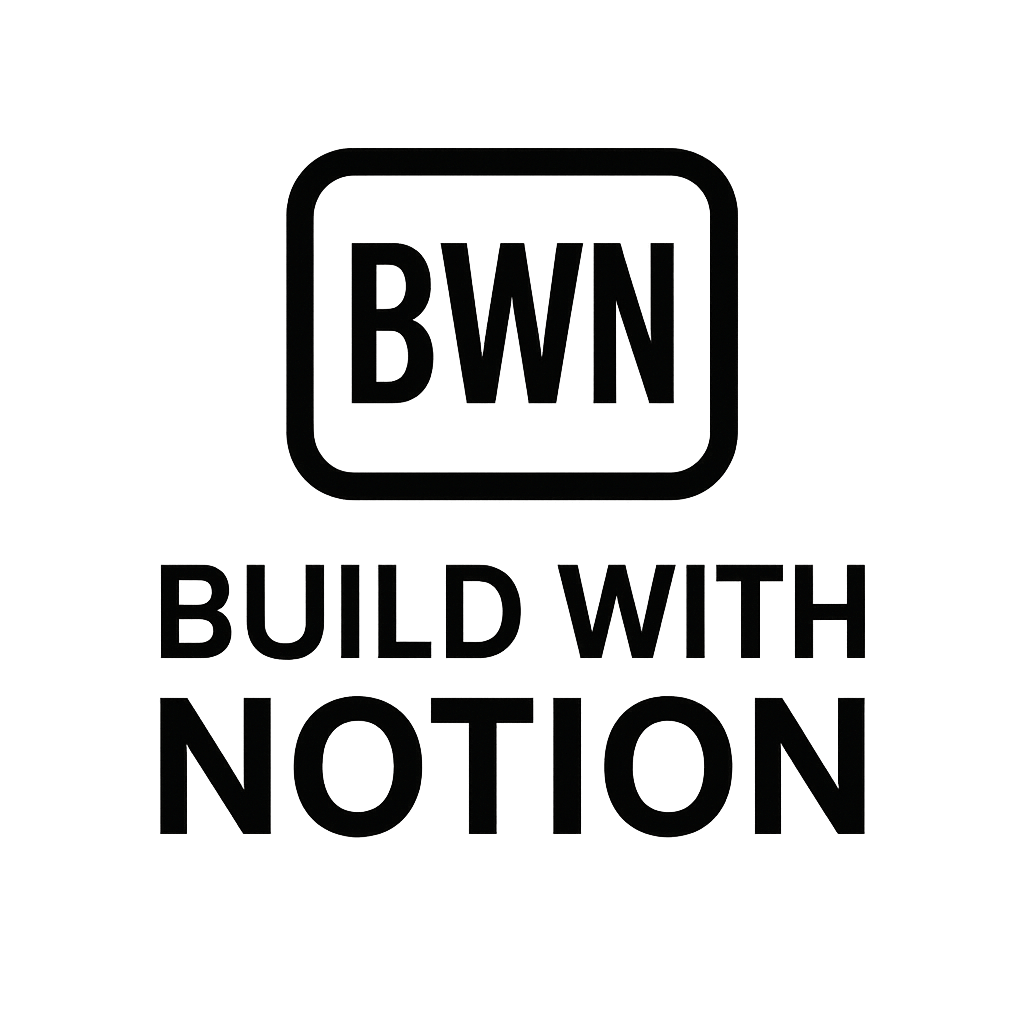Master Your Recurring Revenue
Unlock Recurring Revenue: Your Notion + Stripe Subscription Setup for 2025
Alright, fellow digital tinkerer. If you're anything like me, the idea of setting up a robust, automated No-code SaaS Stack or a steady stream of recurring income without wrestling with complex code is pure gold. For years, I’ve been building income streams that hum along nicely in the background, mostly thanks to clever automation tools and smart platform choices. And frankly, for indie hackers and solopreneurs in 2025, the combo of Notion + Stripe subscription setup is practically a cheat code for digital product sales and membership sites.
We’re not talking about reinventing the wheel here. We're talking about leveraging two incredibly powerful, yet accessible, platforms to create a seamless subscription business. Think of it: your valuable content or digital product living securely in Notion, and your payments handled like a boss by Stripe. The glue? A bit of no-code magic that makes everything talk to each other.
Ready to ditch the manual invoicing and access granting? Let’s dive into making your digital empire run on autopilot.
Why Notion + Stripe is a Game-Changer for Digital Solopreneurs
Before we get our hands dirty with the integration, let’s talk about why this particular duo is such a powerhouse. As someone who’s built multiple $2K/mo income streams with Notion, I can tell you its flexibility is unmatched. When paired with Stripe, it creates an agile, low-overhead system perfect for solo ventures.
- Notion's Versatility: It’s not just a note-taking app anymore. It’s a dynamic workspace capable of hosting digital products, managing members, delivering content, and even serving as a lightweight CRM. Want to Build a SaaS with Notion? Absolutely doable.
- Stripe's Robustness: The industry standard for online payments. It handles everything from one-off purchases to complex
subscriptionmodels, fraud detection, and global currencies with ease. It's the secure backbone of yoursaasrevenue. - No-Code
Automation: This is where the magic truly happens. With tools like Zapier or Make, you can connect Notion and Stripe without writing a single line of code, ensuring that new subscribers get immediate access and cancellations are handled gracefully.
This stack is about giving you more time to create and less time on administrative grunt work. It’s about building a business that serves you, not the other way around.
The Core Components: Notion, Stripe, and Your Automation Glue
Let's break down the essential pieces you'll need for this digital orchestra. Each plays a crucial role in your automated subscription service.
Notion as Your Product Hub
Your Notion workspace will be the central nervous system for your digital offering. Whether it's a premium template, an exclusive content library, a community hub, or a private coaching portal, Notion can house it beautifully.
- Content Management: Create databases for lessons, articles, resources, or client deliverables.
- Access Control: Use Notion's sharing permissions to grant specific access to paying subscribers. You can share individual pages, databases, or even entire workspaces.
- Member Tracking: A simple database can track subscriber details, access levels, and
subscriptionstatus. This becomes incredibly powerful when integrated with Stripe.
Stripe for Seamless Payments
Stripe is your financial gatekeeper, and it's brilliant at it. For any saas or subscription model, it's the gold standard.
- Product & Pricing Creation: Define your digital products and set up various
subscriptionpricing tiers (monthly, annually, lifetime, etc.). - Checkout Links: Generate secure, customizable checkout links that you can embed on your website or share directly.
- Subscription Management: Stripe handles all the heavy lifting – recurring billing, failed payments, prorations, and customer portals for self-service
subscriptionmanagement.
This isn't just about taking money; it's about building a reliable and scalable payment processing automation system that keeps your saas humming.
The Integration Layer: Your Automation Tools
This is where the magic truly happens. These no-code tools act as the bridge between Notion and Stripe, ensuring data flows smoothly and actions are triggered automatically.
- Zapier: The veteran of
automation. Easy to use, vast library of integrations. Great for getting started quickly. - Make (formerly Integromat): More powerful and granular control over multi-step workflows. Often more cost-effective for complex
automationscenarios. - Pabbly Connect / Activepieces / n8n: Excellent alternatives offering competitive pricing and robust features, especially for those looking for self-hosted options or different pricing models.
Choosing the right automation tool depends on your budget, technical comfort, and the complexity of your desired workflows. For most initial setups, Zapier is a fantastic starting point.
Step-by-Step: Setting Up Your Notion + Stripe Subscription Service in 2025
Alright, let's get tactical. Here's a practical roadmap to get your Notion + Stripe subscription setup live and kicking in 2025.
1. Define Your Offering in Notion
First things first: what are you selling? Is it a premium Notion template, access to an exclusive content library, or a private community space?
- Create Your Digital Product/Service: Design the Notion pages, databases, or entire workspace that your subscribers will gain access to.
- Set Up an Access Database: In Notion, create a database called "Subscribers" (or similar). Include properties for:
Name(Text)Email(Email)Stripe Customer ID(Text - crucial forintegration)Subscription Status(Select: Active, Canceled, Paused)Access Link(URL - where they get their unique Notion page link)Product Name(Relation to another database for product details, if you have multiple offerings)
This database will be your master list, automatically updated by your automation.
2. Configure Your Stripe Product and Pricing
Head over to your Stripe Dashboard to set up what you're selling.
- Create a Product: Go to "Products" and add a new product for your Notion offering. Give it a clear name and description.
- Add Pricing Plan(s): Beneath your product, add a new pricing plan. Define whether it's recurring (monthly, yearly) or a one-time payment. Specify the price and currency. If you have different tiers, create a plan for each.
- Generate a Checkout Link: For each pricing plan, Stripe will give you a unique "Share link" or "Checkout Link." This is the link you'll share on your website or sales page. This checkout link is key for converting visitors into paying subscribers and initiating the
automationprocess. Consider different subscription pricing models to maximize conversions.
3. The Automation Workflow (The "Glue")
Now for the fun part: connecting Stripe and Notion using your chosen automation tool. I'll outline a common workflow using a generic "automation tool" for clarity, but the principles apply to Zapier, Make, etc.
Scenario: A new customer subscribes to your Notion product.
- Trigger: New
Subscriptionin Stripe.- Your
automationtool listens for a "NewSubscription" or "Payment Succeeded" event from Stripe.
- Your
- Action 1: Find or Create Customer in Notion.
- Search your Notion "Subscribers" database for an existing entry with the customer's email.
- If found, update their
Subscription StatusandStripe Customer ID. - If not found, create a new item in the "Subscribers" database with their
Name,Email,Stripe Customer ID, andSubscription Status(e.g., "Active").
- Action 2: Grant Notion Access.
- This is the trickiest part, but totally doable.
- Option A (Simple): If your product is a single Notion page or public template, send the
Access Linkto the customer's email. You can use yourautomationtool to send an email via Gmail, SendGrid, or a dedicated email marketing service. - Option B (Advanced - for private pages/databases): Create a unique Notion page for each subscriber or invite them to a shared page. This usually involves:
- Duplicating a "master" Notion page template for the new subscriber.
- Sharing that duplicated page with the subscriber's email (as an invited guest).
- Updating the
Access Linkproperty in their Notion "Subscribers" database entry with the URL of their unique page.
Example Workflow (conceptual using an automation tool):
- Trigger: Stripe - New
SubscriptionEvent - Step 1: Notion - Find Database Item (using Customer Email)
- Step 2: Router (or conditional logic)
- Path A (Existing Customer): Notion - Update Database Item (Status to "Active")
- Path B (New Customer):
- Notion - Create Database Item (Name, Email, Stripe ID, Status "Active")
- Notion - Duplicate Template Page (if individual access needed)
- Notion - Share Page with Email (invite new user to their duplicated page)
- Notion - Update Database Item (add the unique Page URL to the
Access Link) - Email Tool - Send Welcome Email with
Access Link
This automation ensures that as soon as someone pays, they get what they paid for. It’s glorious.
4. Managing Subscriptions and Access
The initial setup is just the beginning. You'll also want automation for subscription changes.
- Cancellations/Refunds: Set up a parallel
automationthat triggers when asubscriptionis canceled or refunded in Stripe.- Action: Find the user in your Notion "Subscribers" database and update their
Subscription Statusto "Canceled." - Action: (Optional, but recommended) Revoke their Notion access. This might involve removing them as a guest from their specific page or moving their entry to a "Former Subscribers" section.
- Action: Find the user in your Notion "Subscribers" database and update their
- Upgrades/Downgrades: If you offer different tiers,
automationcan update their Notion access level and associated content based on their newsubscriptionplan.
This continuous automation loop is what makes your saas run smoothly, saving you hours of manual effort.
Advanced Tips for Your Notion + Stripe Stack
Once you've got the basics down, you can really start to optimize your Notion + Stripe integration.
- Personalized Onboarding: Use
automationto trigger a series of personalized emails or even create a custom Notion onboarding checklist for each new subscriber. - Drip Content: Set up a content delivery system where new Notion pages or sections are "unlocked" over time, based on
subscriptionduration, using scheduledautomation. - Feedback Loops: Integrate a form (e.g., Tally, Typeform) into your Notion pages to collect feedback, then use
automationto pipe that data into a Notion database for analysis. - Community Integration: If you have a Discord or Slack community, automate adding new subscribers to specific channels or roles.
The possibilities with these tools are vast. It’s all about creatively chaining actions together to enhance the user experience and reduce your workload.
Ready to Automate Your Income?
Building a recurring revenue stream in 2025 doesn't have to be a Herculean task. With a smart Notion + Stripe subscription setup and a bit of automation savvy, you can create a digital product or membership that generates passive income, giving you more freedom to focus on what you do best.
I've personally seen the power of these tools transform side hustles into legitimate income streams. It's practical, it's efficient, and it’s scalable. So, stop dreaming about that automated saas and start building it. Your future self (and bank account) will thank you.
Frequently Asked Questions
How much does it cost to set up a Notion + Stripe subscription?
The core Notion personal plan is free, and paid plans start around $8/month. Stripe charges transaction fees (typically 2.9% + $0.30 per successful card charge), but has no monthly fees for basic services. The main variable cost will be your automation tool (e.g., Zapier, Make), which can range from free tiers for limited tasks to $20-$50+/month for more extensive automation and integration needs. Overall, it's a very cost-effective way to launch a subscription service.
Can I use Notion for gated content and sell access?
Absolutely! Notion is excellent for gated content. By using Stripe for payments and an automation tool to link the two, you can automatically grant or revoke access to specific Notion pages, databases, or even entire workspaces. This setup ensures that only paying subscribers can view your premium content, making it ideal for digital courses, membership sites, or exclusive resource libraries.