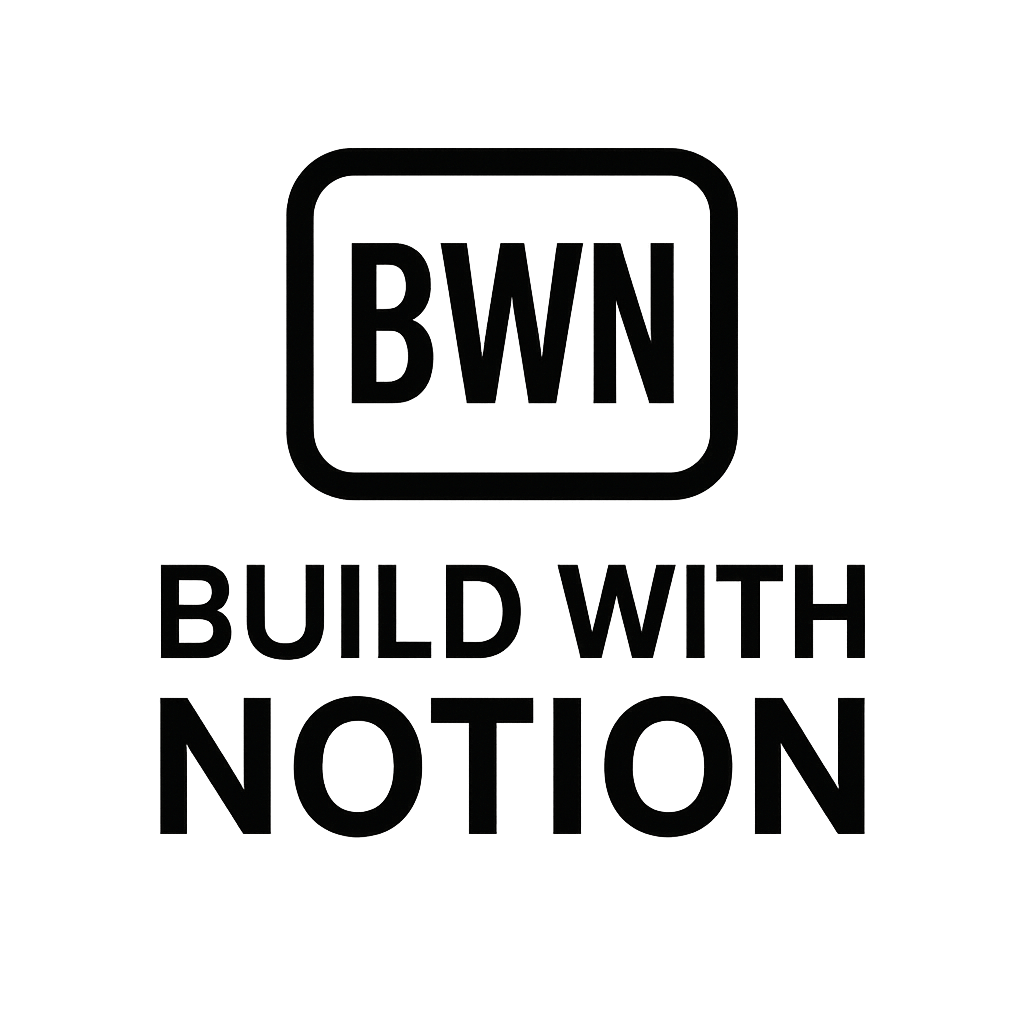Master Your Notion + Stripe Subscription Setup in 2025 (Indie Hacker's Guide)
Picture this: you've got a fantastic digital product, a Notion template, a curated resource library, or perhaps a premium content hub. You want to sell it as a recurring subscription, but you're an indie hacker, a solo founder – not a full-stack dev. Building a complex SaaS platform from scratch just to handle payments and access management sounds like a nightmare.
What if I told you there’s a surprisingly robust way to set up a Notion + Stripe subscription setup that feels almost effortless, leverages the power of Notion as your content delivery system, and automates the nitty-gritty? As someone who’s built multiple passive income streams using no-code tools and Notion, I've seen firsthand how liberating this combination can be. Forget the endless coding cycles; we’re talking about getting your recurring revenue machine running in days, not months, in 2025.
This isn't about becoming a "guru" or building a million-dollar empire overnight. It's about practical, actionable steps to get your digital offerings monetized with a streamlined, automated system. Let's dive in.
Why Marry Notion and Stripe for Your Subscriptions?
First off, let's address the "why." Why bother with a Notion + Stripe subscription setup when there are dedicated platforms out there? Simple: flexibility, control, and cost-effectiveness.
- Notion's Flexibility: It's your content engine, your database, your CRM, and even your website in one. For a digital product or a curated content subscription, Notion offers an unparalleled environment for delivering value without needing to build custom dashboards. Think of it as your bespoke membership portal, built exactly how you want it.
- Stripe's Power: Stripe is the gold standard for online payments. It handles everything from global currencies to recurring billing, fraud prevention, and invoicing. It's robust, secure, and incredibly developer-friendly (even for no-coders, as you’ll see).
- No-Code Automation: This is where the magic happens. By using clever integration and automation tools, you can connect these two powerhouses without writing a single line of code. When someone subscribes on Stripe, your Notion database updates, and they get access – automatically. It's a true set-it-and-forget-it solution for managing a SaaS-like subscription service.
I’ve personally used this stack to deliver premium Notion templates and access to private resource libraries. It allowed me to focus on creating value rather than wrestling with membership plugins or custom backend development.
The Core Components: What You'll Need
Before we get into the "how," let's lay out the essential tools for your Notion + Stripe subscription setup:
Your Notion Workspace
This is where your digital product lives. Whether it's a series of databases, pages, or a full-blown knowledge base, Notion will be the delivery mechanism for your subscription. Make sure your content is organized and ready to be shared.
A Stripe Account
If you don't have one, setting it up is straightforward. You'll use Stripe to create your products, manage pricing plans, and handle all payment processing.
The Integration Layer (No-Code Tools)
This is the bridge that connects Notion and Stripe. These automation platforms act as the glue, listening for events in Stripe and triggering actions in Notion.
Step-by-Step: Setting Up Your Notion + Stripe Subscription Flow
Alright, let's get our hands dirty (but not too dirty, because, no-code!).
Step 1: Design Your Notion Product Database
Start by structuring your Notion workspace for your subscription content.
- Access Control: Decide how you'll grant access. Is it a single Notion page shared with specific users, a private Notion site built with a tool like Super.so or Popsy, or a specific database entry?
- User Management: Create a Notion database to track your subscribers. Fields might include
Name,Email,Stripe Customer ID,Subscription Status (Active/Cancelled),Access Level,Start Date,End Date, andNotion Page Access Link. This database will be automatically updated by your automation.
Step 2: Configure Products in Stripe
Head over to your Stripe Dashboard.
- Create Products: Define the digital products you're selling. For example, "Premium Notion Template Pack" or "Advanced Automation Course."
- Add Pricing Plans: Crucially, create recurring pricing plans for each product (e.g., "$19/month," "$199/year"). Stripe handles all the complexities of recurring billing for your subscription.
- Payment Links (Optional but Recommended): For simplicity, you can generate shareable payment links directly from Stripe. These links take customers directly to a Stripe-hosted checkout page, simplifying your initial setup dramatically.
Step 3: Choose Your Integration Tool (Automation)
This is the core of your integration. You need a tool that can "listen" to Stripe events (like a new subscription or a successful payment) and then "act" in Notion.
Option A: Dedicated Notion-to-Stripe Tools
Several niche tools have emerged that simplify the Notion + Stripe subscription setup. These often provide pre-built templates for connecting the two, sometimes even handling the public-facing store or member area:
- Super.so / Popsy / Hostr: While primarily used to turn Notion pages into websites, some offer direct integrations with Stripe for basic membership management or can be combined with other automation tools.
- UseGravity / Typedream (for specific use cases): These are essentially no-code website builders that use Notion as a CMS and integrate with Stripe for payment collection, often with built-in user authentication. If you're building a full SaaS website with Notion backend, these are worth exploring.
Option B: General Automation Platforms
These are your heavy lifters for custom automation workflows. They offer unparalleled flexibility and are my personal go-to for complex connections.
- Make.com (formerly Integromat): My absolute favorite. Make.com provides incredible visual workflow building, allowing you to create complex multi-step scenarios. It has robust Notion and Stripe modules.
- Zapier: The market leader for simple "if this, then that" automations. Easy to get started with, but can get pricey for higher-volume tasks.
- Activepieces / n8n: Open-source alternatives for those who prefer to host their automation workflows.
Step 4: Building the Automation Flow
Let's assume you're using Make.com (because it's awesome for this).
- Stripe Webhook (Trigger): Create a scenario that starts with a "Watch Events" module for Stripe. You'll configure this to listen for events like
checkout.session.completed(for new purchases) orcustomer.subscription.updated(for status changes, cancellations, etc.). Stripe will send a webhook (a notification) to Make.com whenever one of these events occurs. - Filter (Optional but Recommended): You might only want to process specific products or subscription plans. Add a filter to ensure your automation only runs for relevant transactions.
- Find or Create Notion Database Item:
- Find: Use the
Stripe Customer IDto check if the customer already exists in your Notion subscriber database. - Create/Update: If they don't exist, create a new item. If they do, update their
Subscription Statusand other relevant fields. - Grant Access: This is key! In your Notion database item, create a URL property where you'll paste the share link to the specific Notion page(s) or database(s) the subscriber gains access to.
- Find: Use the
- Send Welcome Email (Optional): Connect an email service module (Gmail, SendGrid, etc.) to automatically send a welcome email containing the Notion access link, login instructions, and any other relevant information. This is a great place to put a link to a "getting started" guide in Notion.
Step 5: Handling Access & User Management in Notion
Once the automation is running, you need a strategy for Notion access.
- Public Link with Password: For simple setups, you can share a Notion page as a public link and set a password. Your automation would send this password in the welcome email. (Less secure for larger scale).
- Invite to Page: For more controlled access, your automation can invite the user's email directly to a specific Notion page or database. This works well but consumes "guests" in Notion's free tier. Paid Notion plans offer more flexibility.
- Third-Party Notion Builders: If you're building a full membership site, tools like Super.so or Popsy can handle user authentication against their own systems, then display Notion content to authenticated users. This is closer to a true SaaS feel.
Automating Post-Purchase Flows and Upsells
Your Notion + Stripe subscription setup isn't just about the initial sale. Leverage automation for post-purchase engagement:
Welcome Sequences
Beyond the initial access email, drip-feed valuable content or onboarding tips over the first few days or weeks, all delivered via Notion pages and triggered by your automation.
Drip Content Delivery
If your subscription offers content released over time, use your Notion database and a date-based trigger in your automation tool to "unlock" new Notion pages or send notifications.
Subscription Management (Cancellations, Upgrades)
When a customer cancels in Stripe, your automation can update their Subscription Status in Notion and revoke their access. Similarly, for upgrades, you can grant access to higher-tier content.
Payment Reminders
Stripe handles these natively, but you can augment them with custom Notion-driven content or reminders via your automation platform.
Julian's Pro Tips for a Smooth Setup (and Avoiding Headaches)
Having gone through this myself, here are a few things to keep in mind for your Notion + Stripe subscription setup:
- Test, Test, Test: Before launching, run multiple test transactions. Subscribe, cancel, upgrade – see how your Notion database reacts and if access is granted/revoked correctly. Use Stripe's test mode extensively.
- Error Handling: In your automation platform (especially Make.com), implement error handling. What happens if Notion is down, or Stripe sends unexpected data? Set up alerts to notify you.
- Keep it Lean Initially: Don't try to build the most complex SaaS system from day one. Start with the core Notion + Stripe subscription setup and add features incrementally. My first setup was embarrassingly simple, but it worked.
- Security & Privacy: While Notion is generally secure, be mindful of what sensitive data you store directly in public Notion pages. Your automation should only grant access to relevant content, not internal notes or customer financial data (Stripe handles that securely).
- Consider Webhooks vs. Polling: For real-time updates (like new subscription purchases), always use Stripe webhooks as the trigger in your automation. Polling (checking every X minutes) is less efficient and slower.
This stack is powerful. It allows you to focus on your core product and marketing, while the underlying plumbing of your SaaS-like subscription business runs smoothly in the background.
Ready to Launch Your Recurring Revenue Machine?
The Notion + Stripe subscription setup is a game-changer for indie hackers and digital solopreneurs in 2025. It strips away the unnecessary complexity of traditional SaaS platforms, allowing you to leverage tools you already love – Notion and Stripe – to create a flexible, automated recurring income stream.
No need for venture capital or a massive dev team. Just smart integration, clever automation, and the right tools. So, what are you waiting for? Grab your coffee and dive in. Your next automated income stream awaits.
If you’re looking to dive deeper into building with Notion, check out our guides on No-code SaaS Stack or Build A SaaS With Notion for more inspiration.