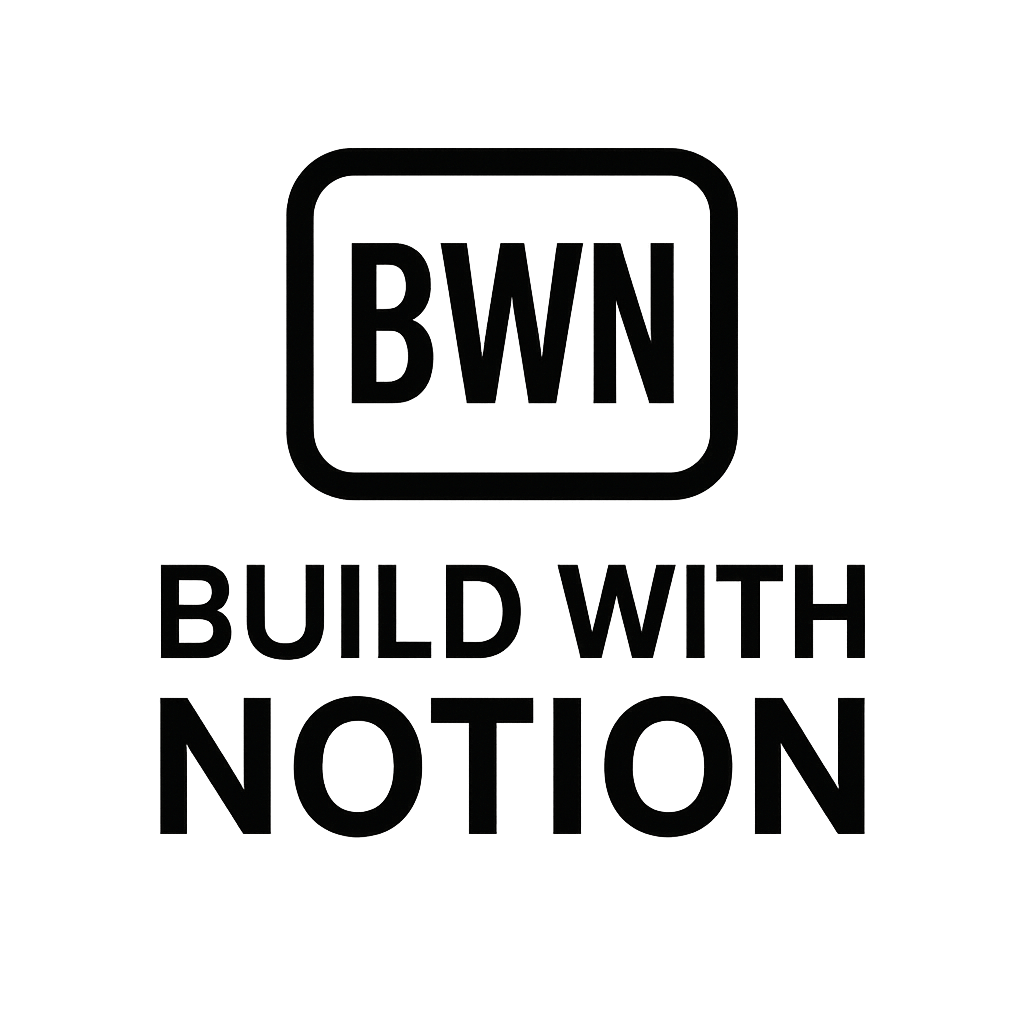Notion + Tally Form Automations The Ultimate No-Code Stack for Solopreneurs in 2025
Hey there, Julian Ward here. If you're anything like me – an indie hacker or digital solopreneur constantly hunting for ways to automate the mundane and scale the meaningful – then you've likely dabbled in the world of no-code. And if you haven't yet connected the dots between Notion and Tally forms, consider this your "aha!" moment for 2025.
I've personally built multiple income streams past the $2K/month mark, and a significant chunk of that efficiency comes from smart automation. Forget spending hours on data entry or chasing down information. With Notion as your central brain and Tally as your versatile data collector, you can set up robust workflows that practically run themselves. It's about working smarter, not harder, and let's be honest, who doesn't want more time for the fun stuff (or just, you know, sleep)?
This isn't some business coach hype; this is practical, actionable stuff I've used. We're going to dive deep into how Notion + Tally form automations can transform your solo operation, exploring everything from setup to real-world applications and even the nitty-gritty of their pricing models.
Why Notion + Tally? The Ultimate No-Code Stack for Solopreneurs
Think of Notion as your digital Swiss Army knife for information, projects, and pretty much anything else you can imagine. It's a database, a wiki, a project manager, a CRM – all rolled into one beautiful, customizable workspace. But Notion, by itself, isn't always the best for collecting data from external sources. That's where Tally steps in.
Tally is, in my humble opinion, one of the most generous and flexible form builders out there. Its "as easy as writing a document" interface makes creating beautiful, functional forms a breeze. When you combine Tally's user-friendly data collection with Notion's unparalleled data organization, you unlock a powerful synergy. You're not just collecting data; you're automating the input of that data directly into your central knowledge hub, ready for action.
Imagine: a potential client fills out an inquiry form, and poof – a new entry appears in your Notion CRM, pre-filled with all their details. Or you gather feedback, and each response lands in a database, categorized and ready for review. This isn't magic; it's smart integration.
Setting Up Your First Notion + Tally Automation (The Guts)
Alright, let's get down to brass tacks. How do you actually make this happen? It's simpler than you might think.
The Tally Form Side: Crafting Your Data Capture Tool
First things first, you need a Tally form. This is where you'll define what information you want to collect.
- Create a New Form in Tally: Head over to Tally and start a new form. Give it a clear name.
- Add Your Fields: Tally offers a wide range of field types: text, email, numbers, multiple choice, file uploads, ratings, and more. Drag and drop them onto your form. Make sure your field names are clear and descriptive; this will help immensely when mapping to Notion.
- Basic Settings: Don't forget to customize the thank you page or redirect, and consider setting up email notifications for yourself.
Tally’s free tier is incredibly robust, allowing unlimited forms and submissions, which is fantastic for getting started without commitment.
The Notion Database Side: Your Central Data Hub
Next, you'll need a Notion database to receive the data from your Tally form.
- Create a New Database in Notion: In your Notion workspace, create a new database. You can start with a blank one or use a template.
- Define Properties: This is crucial. For each field in your Tally form, you need a corresponding property in your Notion database.
- Match Property Types: If you have a "Text Input" in Tally for a name, create a "Text" property in Notion. If it's an "Email" in Tally, use an "Email" property. For "Multiple Choice" or "Dropdown" in Tally, use "Select" or "Multi-Select" in Notion, ensuring the options match exactly.
- Naming Consistency: While not strictly mandatory, naming your Notion properties exactly the same as your Tally form fields will make the
integrationprocess much smoother.
- Set Primary Property: Ensure you have a primary property (usually the "Name" or "Title" property) where a key piece of information (e.g., the client's name or a submission ID) can land.
Bridging the Gap: The Integration Magic (Zapier & Native Options)
Here's where the automation truly happens. Tally offers both a native Notion integration and robust options for third-party automation tools.
Native Notion Integration
Tally has a direct, built-in integration with Notion that's incredibly simple for basic workflows:
- Connect Notion: In your Tally form settings, navigate to
Integrationsand selectNotion. - Authorize: Connect your Notion workspace and grant Tally access to the specific database you created.
- Map Fields: Tally will present a simple interface to map each Tally field to its corresponding Notion property. This is why consistent naming helps!
- Test It: Submit a test entry through your Tally form to ensure it populates correctly in Notion.
This native option is fantastic for straightforward data entry workflows.
Advanced Automations with Zapier (or Make.com)
Sometimes, you need more than just direct data entry. Maybe you want to:
- Create a Notion page AND send a personalized email.
- Update an existing Notion page based on a form submission.
- Trigger multiple actions across different apps.
This is where Zapier (or alternatives like Make.com) truly shine. For more complex Notion and Zapier workflows, you'll set up a "Zap":
- Trigger: Your Tally form submission will be the trigger.
- Action: The primary action will be "Create database item" in Notion. You'll map the Tally fields to Notion properties, just like with the native integration.
- Subsequent Actions: Here's the power! Add steps like:
- "Send Email" (via Gmail, MailerLite, etc.)
- "Create Task" (in Asana, Todoist, etc.)
- "Add Subscriber" (to your email list in ConvertKit, Beehiiv, etc.)
For a deeper dive into maximizing Notion with automation platforms, you might want to check out our article on Notion and Zapier workflows. It covers many of the principles you'd apply here.
Real-World Scenarios: Notion + Tally Case Studies
Let's look at some tangible examples of how Notion + Tally form automations can be deployed in the wild. These are workflows I've either implemented myself or seen successfully used by fellow indie hackers.
Case Study 1: Automating Client Onboarding
Imagine you're a freelancer offering services. When a new client signs a contract, they need to provide various details: company info, project brief, access credentials, etc.
- Tally Form: Create a "Client Onboarding Form" with fields for all necessary information (company name, contact person, project scope, preferred communication method, etc.). You can even use Tally's hidden fields to pass data from your CRM or invoicing tool.
- Notion Database: A "Clients" database with properties like Client Name, Status (Onboarding, Active, Completed), Contact Email, Project Scope, etc.
- Automation:
- Native Tally/Notion: Form submission creates a new page in your "Clients" database.
- Zapier (advanced): Form submission creates the client page, then creates a linked project page in a "Projects" database, then populates a checklist of onboarding tasks on the new client page, and finally sends a welcome email to the client containing links to their Notion client portal. This level of
automationis a game-changer.
Case Study 2: Content Idea Submission & Management
As a content creator or newsletter writer, finding fresh ideas can be a challenge. Why not crowdsource it?
- Tally Form: A simple "Content Idea Submission" form. Fields might include "Idea Title," "Brief Description," "Relevant Keywords," and "Your Name (Optional)."
- Notion Database: A "Content Pipeline" database with properties like Idea Title, Status (New, Researching, Draft, Published), Keywords, and Contributor.
- Automation: When someone submits an idea via Tally, it automatically creates a new entry in your Notion "Content Pipeline" database with "Status: New." You can then easily review, assign, and track the idea through its lifecycle. This is also a perfect setup if you want to automate newsletters with Notion + Beehiiv, as your content ideas flow directly into your publishing workflow.
Case Study 3: Feedback Collection & Triage
For product builders or service providers, collecting and acting on feedback is vital.
- Tally Form: A "Product Feedback" or "Bug Report" form with fields for type of feedback (bug, feature request, general), description, user impact, and screenshot upload.
- Notion Database: A "Feedback & Issues" database with properties like Type, Description, Status (New, Triaged, In Progress, Resolved), Priority, and Screenshot.
- Automation: Each Tally submission becomes a new item in your Notion "Feedback & Issues" database, automatically tagged with "Status: New." You can then triage these entries, assign them to team members (even if it's just "Future Julian"), and track their resolution right within Notion.
Tally's Edge: Pricing & Features for Automation
One of the reasons Tally is my go-to recommendation for Notion + Tally form automations is its incredibly generous pricing model.
Tally's Free Tier: Powering Your Start
This is where Tally truly stands out. Their free plan includes:
- Unlimited forms & submissions: Yes, unlimited. This is huge for solopreneurs testing out ideas or running multiple projects.
- All core features: Logic jumps, calculations, file uploads (up to 10MB per file), custom thank you pages, and Crucially, direct Notion integration.
- Embeds: Easily embed forms on your website or Notion pages.
For most indie hackers just getting started or even those running established operations, the free tier might be all you ever need for powerful automation.
Pro Plan: Unlocking Advanced Automations
If your needs grow, Tally's Pro plan (around $29/month as of 2025, but always check their site for current pricing) offers excellent value:
- Remove Tally branding: Gives your forms a more professional, custom feel.
- Custom domains: Host your forms on your own domain (e.g., forms.yourdomain.com).
- Workspaces & Team Collaboration: Essential if you're growing beyond a solo act.
- Webhooks: For even more granular
automationcontrol, sending data directly to custom scripts or advancedintegrationplatforms. - Increased file upload size: Up to 1GB per file.
- Partial submissions: Recover data from incomplete forms.
While the free tier will handle the vast majority of Notion automation needs, the Pro plan offers that extra polish and capability for those ready to scale. Compared to competitors like Typeform or Jotform, Tally's value proposition is hard to beat, especially when you factor in its seamless integration with Notion.
Tips for Maximizing Your Notion + Tally Workflow
- Start Simple: Don't try to build the ultimate, most complex automation on day one. Start with a basic data capture to Notion, then layer on additional steps with
Zapieras you get comfortable. - Consistent Naming Conventions: I can't stress this enough. Name your Tally form fields and Notion database properties consistently. It saves so much headache during mapping.
- Use Notion Views: Once data is in Notion, create different database views (table, board, calendar, gallery) to visualize and manage your data effectively. This turns raw input into actionable insights.
- Think Beyond Data Entry: What else can happen when that form is submitted? Can it trigger a follow-up email? Add an event to your calendar? Update a project status?
Automationis about chaining actions. - Regularly Test Your Automations: Especially if you're using
Zapieror Make.com, test your forms frequently to ensure everything is flowing as expected. Software updates or minor tweaks can sometimes break a chain.
Conclusion
Harnessing the power of Notion + Tally form automations is a fundamental step for any indie hacker or digital solopreneur looking to reclaim time and reduce manual effort in 2025. This no-code stack provides an incredibly versatile and affordable way to collect data and organize it precisely where you need it – in your Notion workspace.
From streamlining client onboarding to managing content ideas or triaging feedback, the possibilities are vast. By embracing these integration workflows, you're not just automating tasks; you're building a more resilient, efficient, and scalable foundation for your side hustles and entrepreneurial ventures. So, stop copying and pasting, and start automating. Your future self will thank you.
Frequently Asked Questions
How does Tally's free plan compare to other form builders for Notion integration?
Tally's free plan is exceptionally generous, offering unlimited forms and submissions, along with a direct native Notion integration. This is a significant advantage over many other form builders (like Typeform or Jotform), which often limit submissions or put Notion integration behind a paid tier. For most basic to intermediate Notion + Tally form automations, the free plan is more than sufficient.
Can I update existing Notion pages with Tally forms?
Yes, but this typically requires a more advanced automation tool like Zapier or Make.com, rather than Tally's native Notion integration. While the native integration primarily creates new Notion database items, Zapier allows for more complex actions, including searching for and updating existing Notion pages or database items based on specific criteria from your Tally form submission.