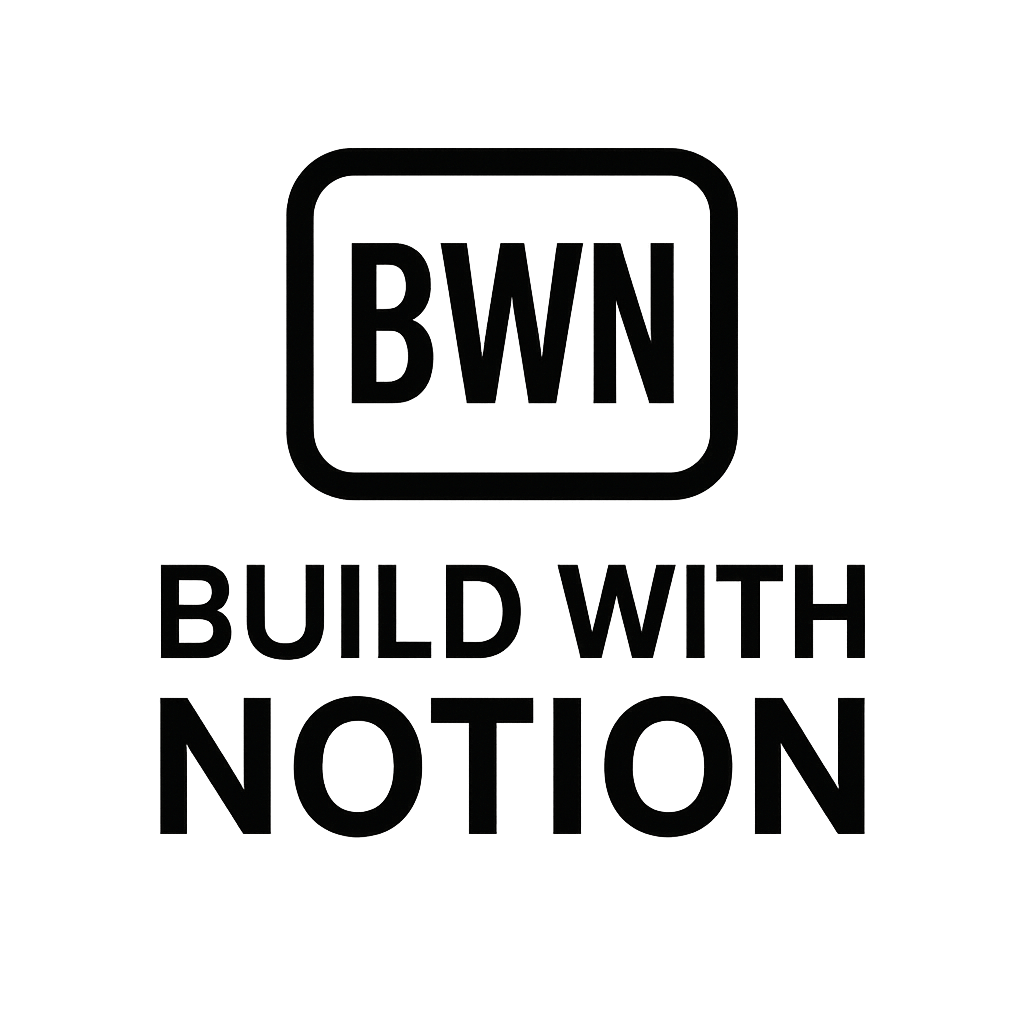Unlock Automation
Unlock Automation: Powerful Notion and Zapier Workflows for Indie Hackers and Solopreneurs
Let's face it: as an indie hacker or digital solopreneur in 2025, your time is your most valuable asset. You're juggling content creation, client management, marketing, and, let's be honest, probably figuring out what to eat for lunch. This is where the magic of automation comes into play. And when it comes to no-code automation, few pairings are as potent as Notion and Zapier workflows.
I've personally built multiple income streams past the $2K/month mark using this exact stack. It's not about being a "business guru" but about leveraging smart tools to do the heavy lifting, freeing you up to focus on what actually moves the needle (or, you know, takes a nap). If you're tired of manual data entry, endless copy-pasting, and missed follow-ups, keep reading. We're about to dive deep into how these two powerhouses, through clever integration, can transform your digital operations.
Why Notion and Zapier Are Your Automation Dream Team
Notion, with its flexible databases, powerful pages, and block-based architecture, acts as your customizable digital workspace – your central nervous system for pretty much everything. But it's largely a manual input system. That's where Zapier steps in. Zapier is the connective tissue, the bridge that allows Notion to "talk" to thousands of other apps without writing a single line of code.
The Core Synergy
Think of it like this: Notion is where your data lives, where your projects are organized, and where your thoughts coalesce. Zapier is the conduit that pulls data into Notion from external sources, pushes data out of Notion to other apps, or triggers actions based on changes within Notion. This seamless two-way street transforms Notion from a static organizer into a dynamic, automated hub.
The beauty of this integration lies in its versatility. Whether you're tracking leads, managing content calendars, or processing customer feedback, the combination of Notion's structured flexibility and Zapier's extensive API connections means there's almost no limit to what you can automate.
Essential Tools Beyond the Duo (and How They Connect)
While Notion and Zapier form the core, their true power is unlocked when you bring in other specialized tools. These integrations build out robust systems that handle tasks you'd otherwise pay someone to do, or simply ignore.
CRM & Lead Nurturing
Your Notion CRM is fantastic for organizing contacts, but what about capturing leads directly from your website or following up automatically?
- Tools: Typeform, Webflow Forms, Mailchimp, ConvertKit, Slack
- Workflow Idea: A new submission on your Typeform (or Webflow form) can trigger a Zapier automation to create a new entry in your Notion CRM database. Simultaneously, it can add the lead to your Mailchimp newsletter list and send you a notification in Slack. This ensures no lead slips through the cracks, and your follow-up is instant.
Content & Social Media Management
Content is king, but distributing it can be a royal pain. Automate the repurposing and scheduling.
- Tools: Buffer, Hootsuite, Webflow (CMS), Google Docs, Loom
- Workflow Idea: Once you mark a blog post as "Published" in your Notion Content Calendar, Zapier can trigger. It could then pull the title, URL, and a snippet from your Notion database, create scheduled social media posts in Buffer, and even notify your team in Slack that new content is live. This is particularly useful for those of us trying to build an audience without drowning in manual updates.
Financial Tracking & Reporting
Keeping tabs on income and expenses is crucial for solopreneurs.
- Tools: Stripe, Gumroad, Google Sheets, Airtable
- Workflow Idea: When a new sale comes through Stripe or Gumroad, Zapier can automatically log the transaction details (product, price, date) into a Notion database dedicated to sales tracking. You can then use Notion's powerful database views to track monthly recurring revenue (MRR) or analyze sales trends. While not as robust as dedicated accounting software, this gives you a quick, at-a-glance dashboard within your Notion workspace.
Practical Workflow Examples (Case Studies from the Trenches)
Let's get down to brass tacks. These aren't theoretical concepts; these are the kinds of workflow solutions that have personally saved me countless hours and, frankly, boosted my bottom line.
Case Study 1: Automating Content Repurposing (My Personal Favorite)
The Challenge: I love writing long-form blog posts and detailed guides. But manually pulling out snippets, crafting tweets, designing Instagram carousels, and updating my newsletter often meant the content sat unused after initial publication. It felt like leaving money on the table.
The Solution: My Notion Content Calendar is my single source of truth for all content. When a blog post entry in Notion changes its status to "Published," a Zapier trigger kicks in.
- It pulls the article title, URL, a pre-written tweet, and a few key bullet points from Notion properties.
- It then creates a draft tweet in my Buffer queue.
- It sends the bullet points to a Google Doc template for a quick newsletter digest.
- Finally, it even creates a task in a separate Notion database for my VA to design social media graphics.
The Payoff: This single automation means every piece of content I create gets a second, third, and fourth life without me lifting a finger beyond the initial setup. My content reaches more people, my social media presence feels active, and I'm not stressing about constant updates. It’s pure leveraged workflow.
Case Study 2: Streamlining Client Onboarding & Project Management
The Challenge: Onboarding new clients used to be a mess of emails, missed files, and ensuring they had access to everything. Then managing their projects was a constant manual update process.
The Solution:
- When a new client signs a contract (via DocuSign, connected to Zapier), Zapier automatically creates a new client page in my Notion Client CRM database.
- Within that page, it populates a custom client onboarding checklist template (also stored in Notion).
- It then shares specific Notion project pages with the client via their email, giving them limited access to only what they need.
- Throughout the project, any new tasks added to a project database in Notion assigned to a specific client automatically create corresponding tasks in their project management tool (e.g., Asana, if they prefer).
The Payoff: This workflow has dramatically reduced onboarding time from hours to minutes. Clients feel organized and informed, and I spend less time on administrative tasks and more on delivering value. It’s a win-win.
Case Study 3: Passive Lead Capture & Newsletter Growth
The Challenge: Growing an email list passively required constant monitoring of forms and manual transfers of data. I wanted a truly hands-off system.
The Solution: I embedded a simple lead capture form (using something like ConvertKit forms or even a basic HTML form on my site) that, once submitted, triggers a Zapier automation.
- The new subscriber's email and name are immediately added to my ConvertKit list.
- Simultaneously, a new entry is created in my Notion "New Leads" database with the subscriber's details, source, and a timestamp.
- For particularly valuable leads (e.g., if they answered a specific question on the form), Zapier also sends me a notification in Slack.
The Payoff: My email list grows on autopilot, and my Notion database provides a transparent overview of new sign-ups. I'm not stuck manually importing CSVs or copying names. This has been a key component of building a consistent audience for my info products.
Building Your Own Notion & Zapier Workflows: A Step-by-Step Approach
Feeling inspired? Good. Here’s a basic framework for building your own powerful Notion and Zapier workflows.
1. Identify Your Automation Opportunities
Start small. What are the repetitive tasks in your day that drain your energy?
- Copying data from one app to another?
- Sending routine follow-up emails?
- Manually updating a spreadsheet or database?
- Scheduling social media posts?
Pick one or two pain points. Don't try to automate your entire life at once.
2. Map Out Your Workflow (Before You Build!)
Grab a pen and paper or use a digital whiteboard tool.
- Trigger: What event starts this automation? (e.g., "New row added in Notion," "New form submission," "Email received").
- Actions: What steps need to happen after the trigger? (e.g., "Create item in Notion," "Send email," "Add row to Google Sheet").
- Data Points: What information needs to be passed between apps? (e.g., Name, Email, Date, Project Title).
Visualizing the flow makes it much easier to configure in Zapier.
3. Connect the Tools (The Zapier Magic)
This is where you jump into Zapier.
- Choose your Trigger App & Event: Select Notion (or your other starting app) and the specific event that begins your automation.
- Choose your Action App & Event: Select the app where the data goes or the action happens.
- Map Data Fields: This is crucial. Zapier will show you fields from your trigger step that you can insert into your action step. Drag and drop, or select them to ensure the right data goes to the right place.
- Test: Zapier has excellent testing tools. Run a test to ensure your data is flowing correctly.
4. Test, Refine, and Scale
Automations aren't "set it and forget it" from day one.
- Initial Testing: Run a few tests with real data to confirm everything works as expected.
- Monitor: Keep an eye on your Zapier task history. If Zaps fail, figure out why and adjust.
- Refine: As your needs evolve, or as Notion and Zapier update their features, you may need to tweak your Zaps. Don't be afraid to iterate.
- Scale: Once a workflow is solid, look for similar areas where you can apply the same logic. This is how you really leverage automation for growth.
Overcoming Common Automation Hurdles
Even for an automation nerd like me, things don't always go perfectly the first time. Here are a few common pitfalls and how to navigate them:
- Data Consistency: Ensure your Notion databases have consistent property types (e.g., always use a "Date" property for dates, not text). Inconsistent data can break Zaps.
- Over-Automating: Don't automate just for the sake of it. Focus on tasks that are truly repetitive, time-consuming, or prone to human error.
- API Limits: Be mindful of API rate limits for the apps you're connecting. While less common for solopreneurs, high-volume Zaps can sometimes hit these limits. Zapier usually handles this gracefully, but it's good to be aware.
- Testing Thoroughly: I can't stress this enough. If you build a complex workflow, test every single step with various scenarios before relying on it.
Conclusion
The synergy between Notion and Zapier workflows isn't just about saving time; it's about building a more resilient, efficient, and scalable digital operation. As an indie hacker or solopreneur, every minute you reclaim from manual busywork is a minute you can reinvest into product development, marketing, or simply enjoying life.
From my own experience, mastering this integration has been a game-changer for building passive income streams and managing diverse side hustles without becoming overwhelmed. It's not about being a tech wizard; it's about being strategic with your tools.
So, what are you waiting for? Pick one repetitive task you dread, fire up your Notion workspace, and start exploring how a simple Zap can make your 2025 (and beyond) a whole lot smoother. Your future self will thank you.
Frequently Asked Questions
Q: What are the best starting workflows for Notion and Zapier for someone new to automation?
A: For beginners, start with simple, high-impact tasks. Excellent starting workflows include:
- Saving Web Content: Automatically send articles or links from Pocket or a browser extension to a Notion "Read Later" database.
- Form Submissions to Notion: Connect a simple form (e.g., Google Forms, Typeform) to a Notion database for lead capture or feedback.
- Task Syncing: If you use another task manager, sync specific tasks to a Notion database.
Q: How much does it cost to use Notion and Zapier together effectively?
A: Notion offers a free personal plan, and its paid plans (Plus, Business, Enterprise) start from around $8/month per user (as of 2025). Zapier also has a free plan that allows for 5 single-step Zaps and 100 tasks per month. For more complex or higher-volume automation, you'll likely need a paid Zapier plan, which starts around $20/month for 750 tasks. The cost depends entirely on the volume and complexity of your workflow needs. For most solopreneurs starting out, the free tiers can get you quite far, proving the value before you invest more.