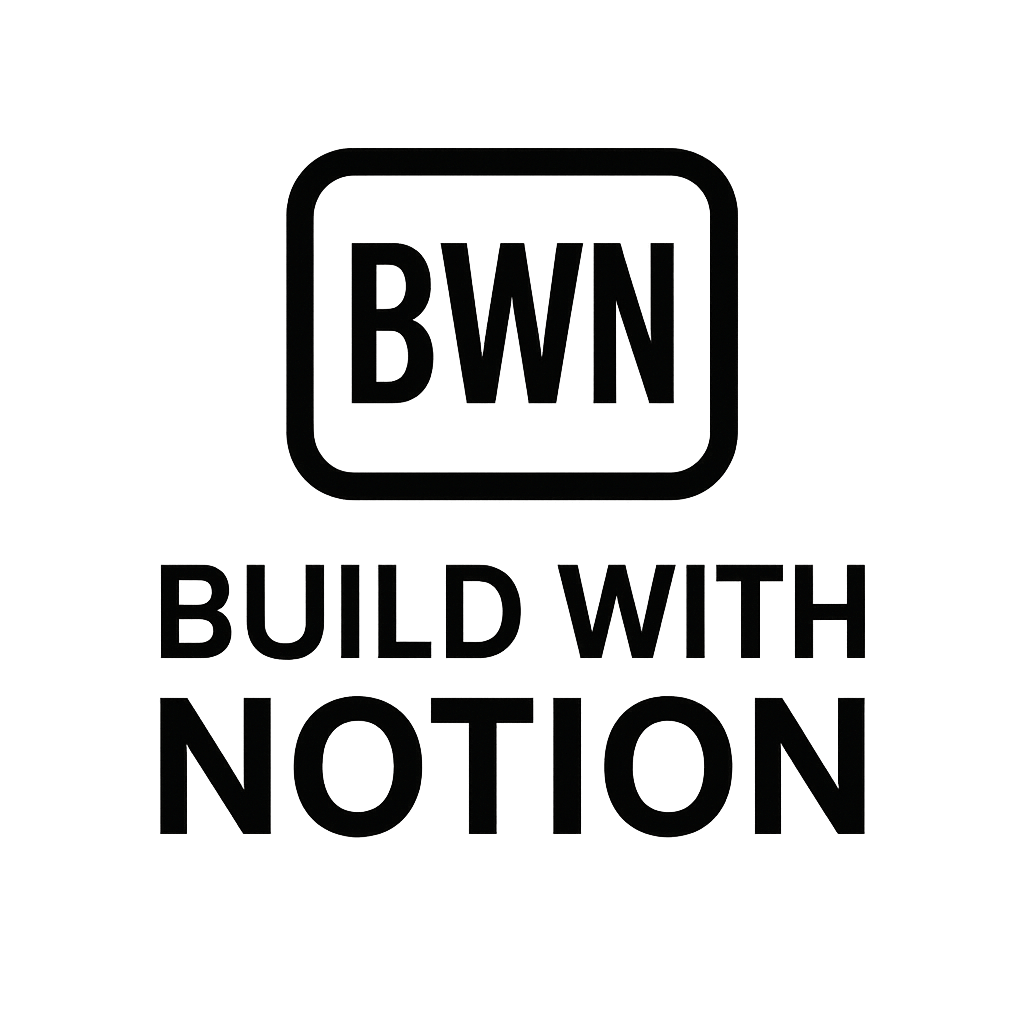Master Your Solopreneur Stack with Notion and Zapier Workflows in 2025
Stop Trading Time for Income: Unleash Notion and Zapier Workflows
Alright, fellow indie hackers and digital solopreneurs, let's cut to the chase. In the fast-paced world of building your own thing, time is the ultimate currency. If you're still manually moving data between apps, sending out repetitive emails, or updating spreadsheets by hand, you're not just wasting time – you're actively limiting your income potential.
I've been there. Back in the day, before my brain truly clicked with the concept of automation, I was a productivity zealot, but a highly inefficient one. I'd spend hours on tasks that, looking back, could have been handled by a few simple connections. That's when I discovered the dynamic duo: Notion and Zapier. Together, they're not just tools; they're a paradigm shift for how you run your side hustle or growing empire.
This isn't about becoming a "business coach" or chasing vague "success principles." This is about the gritty, practical stuff: setting up Notion and Zapier workflows that genuinely make a difference. We're talking about automating income streams, building robust side hustle stacks, and reclaiming hours you didn't even know you were losing. Let's dive in.
Why Notion and Zapier are Your Automation Super-Stack
Think of Notion as your digital brain, a flexible workspace where you can organize anything from client projects and content calendars to personal notes and financial trackers. It's incredibly powerful on its own, but its true magic unfolds when it starts talking to other apps. That's where Zapier steps in.
Zapier is the universal translator for your apps. It allows thousands of web applications to connect and share information without you writing a single line of code. This integration capability is what turns Notion from a static database into a dynamic command center.
The Power of Seamless Integration
Imagine a world where a new lead automatically populates your Notion CRM, a completed task in your project board triggers a notification in Slack, or a new blog post draft automatically gets added to your content pipeline. This isn't science fiction; it's everyday reality with Notion and Zapier workflows.
For solopreneurs, this means:
- Less Manual Data Entry: Free up time for high-value tasks.
- Reduced Errors: Automation minimizes human mistakes.
- Consistent Workflows: Ensure every process follows the same steps, every time.
- Scalability: What works for one client or project can be scaled for ten, without a proportional increase in your workload.
Beyond Simple Connections: What's Possible?
While a simple trigger-action "Zap" (that's what Zapier calls its automations) is powerful, the real depth comes from multi-step zaps, filters, and paths. You can create complex conditional logic that mirrors your business rules. For instance, if a lead comes from a specific source, add them to a particular Notion database and notify a specific team member. If they hit a certain stage in your sales pipeline, send them a personalized email. The possibilities are truly expansive in 2025, with new app integrations and Zapier features constantly being added.
Essential Tools for Your Automation Toolkit (Beyond Notion & Zapier)
While Notion and Zapier form the core of my side hustle stack, a few other tools can amplify your automation efforts. Think of these as complementary pieces that fit into a larger, interconnected system.
Webhooks and APIs: The Backbone of Advanced Automation
For those instances where a direct app integration isn't available in Zapier, or you need more granular control, understanding webhooks and APIs is a game-changer. Zapier can send and receive webhooks, allowing you to connect to virtually any service that supports them. This often opens up possibilities for custom workflows, like integrating with custom forms, payment gateways, or niche industry software. It's a bit more technical, but definitely within reach for the curious solopreneur.
Companion Apps for Enhanced Workflows
Depending on your specific side hustle, you might find immense value in integrating tools like:
- Calendly/Acuity Scheduling: For automated booking management that updates your Notion schedule.
- Typeform/Jotform: For lead capture or surveys that feed directly into Notion databases.
- Google Sheets/Airtable: As a data intermediary or for advanced reporting that can then sync with Notion.
- Gmail/Outlook: For email automation (e.g., sending personalized emails based on Notion database changes).
- Stripe/Gumroad: For e-commerce insights flowing into your Notion financial trackers.
The key is to identify your most repetitive, time-consuming tasks and then find the tools that integrate best with Notion and Zapier to automate them.
Real-World Notion and Zapier Workflow Examples (Case Studies for Solopreneurs)
Let's get practical. Here are a few case studies inspired by workflows I've personally implemented or seen fellow solopreneurs crush it with. These demonstrate the true power of Notion and Zapier workflows.
Case Study 1: Automating Lead Capture and CRM
This is a classic for a reason – every solopreneur needs leads, and tracking them manually is a nightmare.
The Problem
You're generating leads from various sources: a form on your website, a Calendly booking, or even a simple email inquiry. Manually copying this information into your Notion CRM database is slow, prone to errors, and delays follow-ups.
The Solution
This is where a simple but powerful Zapier integration shines.
- Trigger: A new submission on your website contact form (e.g., Typeform, Webflow Forms, or even a simple HTML form sending data via webhook).
- Action 1 (Zapier): Create a new item in your "Leads" database in Notion. Map the form fields (Name, Email, Message, Source) directly to properties in your Notion database.
- Action 2 (Zapier, optional): Send a notification to your Slack channel or an email to yourself, alerting you to the new lead.
- Action 3 (Zapier, optional): Send an automated "Thanks for reaching out!" email to the lead using a service like Gmail or ConvertKit.
The Payoff
Instant lead capture and organization. Your Notion CRM is always up-to-date, ensuring no lead falls through the cracks. You can then use Notion to manage stages (New, Contacted, Pitched, Won/Lost) and set reminders for follow-ups. This specific workflow probably saved me dozens of hours a month when I was actively taking on freelance clients. You can learn more about building a robust CRM in Notion by checking out our guide on Notion CRM templates.
Case Study 2: Content Creation and Publishing Pipeline
As a creator, managing content from idea to publication can be messy.
The Problem
Ideas are scattered, drafts are in different places, and keeping track of publishing dates, SEO keywords, and status across multiple platforms (blog, social, newsletter) is a manual juggling act.
The Solution
A Notion database acting as your content hub, automated by Zapier.
- Trigger: A new "Idea" created in your Notion Content Calendar database (e.g., a new page with a status of "Idea").
- Action 1 (Zapier): Create a task in your To-Do list app (e.g., Todoist, Asana) for "Outline [Content Title]".
- Action 2 (Zapier): When the status in Notion changes to "Drafting", trigger an automation to create a new Google Doc for the draft and link it back to the Notion page.
- Action 3 (Zapier): When the status changes to "Published", trigger a Zap to send a tweet, schedule a Facebook post, or update a row in a Google Sheet tracking published content. You could even create a new entry in your Notion finance tracker if it's a monetized piece.
The Payoff
A seamless content pipeline that minimizes manual hand-offs and ensures consistency. You spend less time organizing and more time creating. This is crucial for maintaining consistent output in 2025's competitive creator economy.
Case Study 3: Client Onboarding and Project Management
For service-based solopreneurs, onboarding is critical but often repetitive.
The Problem
Once a client signs a contract, you have a checklist of items: send welcome email, create project folder, set up client Notion page, invite to communication channels, etc. Forgetting a step or doing it manually every time is inefficient.
The Solution
Leverage a Notion client database and Zapier templates.
- Trigger: A new client is marked as "Won" in your Notion CRM database.
- Action 1 (Zapier): Create a new client page in your "Projects" database in Notion, using a pre-defined template that includes a checklist of onboarding tasks, project details, and a linked folder for shared files.
- Action 2 (Zapier): Send a personalized welcome email to the client, possibly including a link to their new Notion client portal.
- Action 3 (Zapier): Create a new folder in Google Drive or Dropbox for the client and add a link to it on their Notion page.
- Action 4 (Zapier, optional): Invite the client to a shared Slack channel or a dedicated project communication tool.
The Payoff
A professional, consistent, and error-free onboarding experience. This makes a great first impression and saves you significant time on administrative tasks, allowing you to focus on delivering value. It’s like having a virtual assistant handle the grunt work.
Building Your First Notion-Zapier Automation (A Practical Guide)
Feeling inspired? Let's walk through the basic steps to build your own Notion and Zapier workflow. It's simpler than you might think.
Step 1: Define Your Bottleneck
Before you jump into Zapier, identify a specific, repetitive task that consumes too much of your time or is prone to errors. It could be:
- Adding new email subscribers to your Notion contact list.
- Moving completed tasks from one app to Notion.
- Saving important emails to a Notion database.
Pick one small, manageable task to start.
Step 2: Map Out the Workflow
Grab a pen and paper (or a Notion page, ironically!). Draw a simple flow chart:
- Trigger: What event starts this automation? (e.g., "New Typeform Submission")
- Action(s): What should happen next? (e.g., "Create Notion Database Item", "Send Email")
Be precise about what data needs to move and where it needs to go.
Step 3: Configure Your Zapier Trigger
- Log into Zapier and click "Create Zap."
- Search for your trigger app (e.g., Typeform, Gmail).
- Select the specific trigger event (e.g., "New Entry," "New Email").
- Connect your account to Zapier.
- Test the trigger to ensure Zapier can pull data correctly.
Step 4: Set Up Notion Actions
- Add an Action step in your Zap.
- Search for "Notion."
- Select the desired Notion action (e.g., "Create Database Item," "Update Database Item," "Find Database Item").
- Connect your Notion workspace. You'll need to give Zapier access to specific pages or databases.
- Map the data from your trigger step to the appropriate Notion properties. This is where you tell Zapier which piece of information (e.g., the email address from your form) goes into which Notion field (e.g., the "Email" property in your Notion CRM).
Step 5: Test, Refine, and Iterate
Before turning your Zap on, run a test. Zapier will send sample data through your workflow. Check your Notion database to ensure everything landed correctly. If not, troubleshoot your mapping or trigger settings. Once it's working, turn it on! Monitor it for a few days, and don't be afraid to refine it as your needs evolve.
Advanced Tips for Maximizing Your Automation
Ready to level up? These tips will help you build more robust and intelligent Notion and Zapier workflows.
Filters and Paths for Complex Logic
- Filters: Use filters in Zapier to only proceed with a Zap if certain conditions are met. For example, "Only create a Notion item if the lead source is 'Website'." This prevents unnecessary entries.
- Paths: For more complex, branching logic, Zapier's Paths allow you to create different actions based on different conditions. If a lead is "hot," take one path; if "cold," take another. This is invaluable for dynamic workflows.
Utilizing Databases and Relations in Notion
Notion's strength lies in its databases and relations. When building Zaps:
- Relate Items: Use Zapier to link newly created Notion items to existing ones (e.g., a new task to a specific client project). This requires finding the ID of the related item, often via a "Find Item" step in Zapier before the "Create Item" step.
- Rollups and Formulas: Once data is in Notion, leverage Notion's native rollup and formula properties to gain insights. For example, a rollup could count all tasks related to a client or sum revenue from different projects.
Error Handling and Monitoring
Even the best Zaps can encounter issues (e.g., an app is down, data format is incorrect).
- Zapier History: Regularly check your Zap History in Zapier to see if any Zaps failed.
- Notifications: Set up Zapier to notify you (via email or Slack) if a Zap fails.
- Retrying: Zapier often allows you to replay failed Zap runs after you've fixed the underlying issue.
The Future of Solopreneur Automation in 2025 and Beyond
As we move further into 2025, the landscape of automation for solopreneurs is only getting more exciting. AI is becoming increasingly integrated into tools like Notion and Zapier, offering even smarter ways to process data, generate content, and make decisions. Imagine Notion AI being triggered by a Zapier event to summarize a document, or Zapier routing tasks based on a new lead's sentiment analyzed by an AI tool.
The core principle remains the same: identify repetitive tasks, find the right tools, and connect them intelligently. This isn't about replacing human creativity or strategic thinking. It's about offloading the mundane so you can focus on the impactful work that truly grows your income streams and builds your legacy.
Conclusion: Build Your Automated Empire
If you're an indie hacker or a digital solopreneur, ignoring the power of Notion and Zapier workflows in 2025 is like bringing a knife to a gunfight. These tools, when combined strategically, don't just save you time; they fundamentally change your capacity to build, grow, and scale.
I've personally seen my income streams flourish by embracing this mindset, going from manual grind to automated flow. It's not about being a "guru" – it's about being smart and leveraging the tech available.
Ready to stop getting bogged down by administrative tasks and start building a truly automated business? Start with one small workflow this week. Identify that pesky repetitive task, map it out, and let Notion and Zapier do the heavy lifting. Your future self (and your bank account) will thank you.
Frequently Asked Questions
What is the primary benefit of integrating Notion with Zapier for solopreneurs?
The primary benefit is automation of repetitive tasks, which frees up significant time for solopreneurs to focus on high-value activities like strategy, client acquisition, and creative work. It also ensures data consistency across platforms and reduces manual errors, making your operations more efficient and scalable.
Can I connect any app to Notion using Zapier?
Zapier connects to thousands of popular web applications, allowing you to create triggers and actions between them and Notion. While it covers most widely used business tools, some niche or very new applications might not have direct Zapier integration. In such cases, you can often use Zapier's webhook feature to connect to almost any app that supports webhooks or has an open API, though this requires a bit more technical know-how.