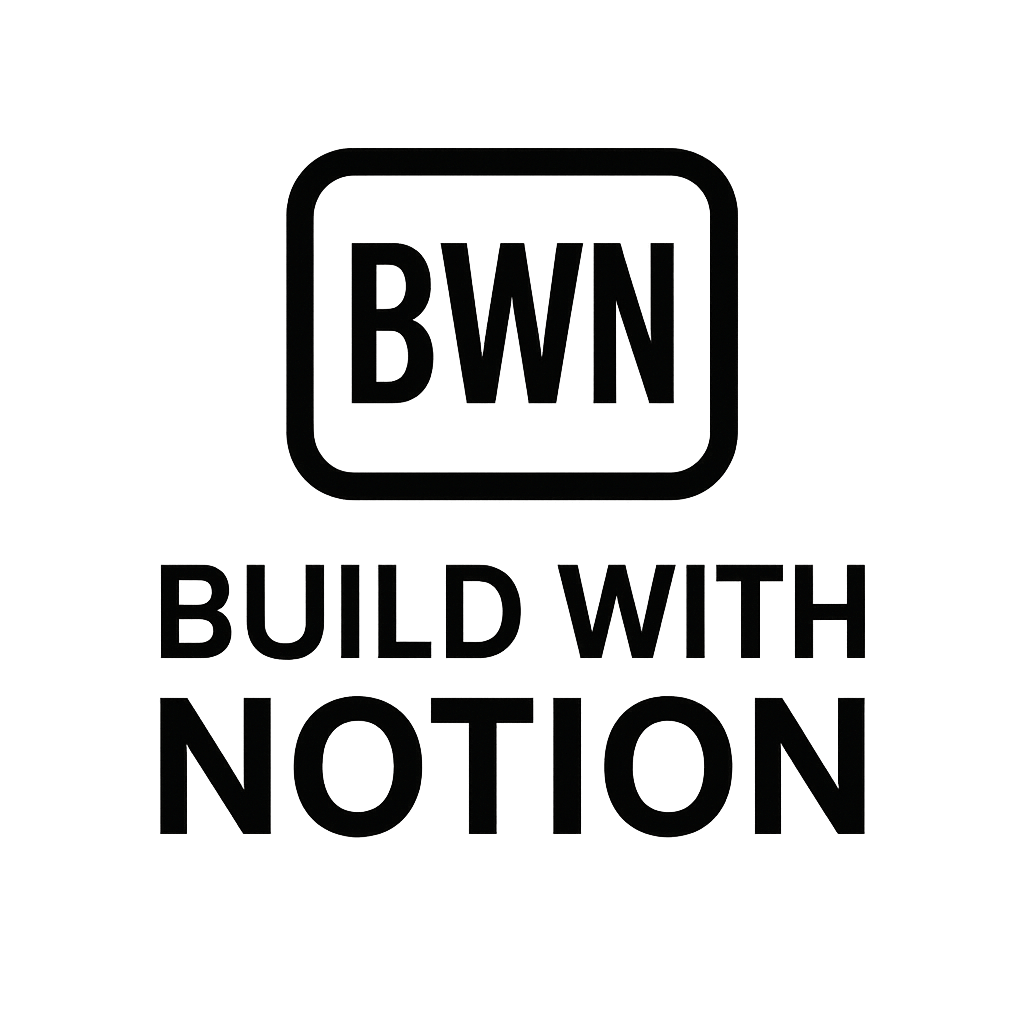Master Churn
Why Churn Tracking Isn't Just for Big Players (It's for Us Too)
Let's be real: as Indie hackers and digital solopreneurs, we're often juggling a dozen hats. Product development, marketing, customer support, and, oh yeah, trying to figure out why people are leaving our beautiful creations. Churn, that silent killer of recurring revenue, is often the last thing we set up a dedicated system for. We tend to focus on acquisition, which is great, but as I've learned from building a few steady $2K/month income streams, retaining existing customers is often far more cost-effective than finding new ones.
In 2025, with the creator economy booming and new no-code SaaS stacks emerging weekly, understanding why your users unsubscribe or stop paying is absolutely critical. You might think sophisticated churn analysis is only for the big Silicon Valley players with their expensive BI tools. But guess what? You can achieve powerful, actionable insights into your SaaS or subscription business right within Notion. And trust me, it's easier than you think to track churn with Notion dashboards.
Understanding Churn: What It Means for Your No-Code SaaS Stack
Simply put, churn is when customers stop using your product or service. For subscription businesses, it's usually measured as the percentage of customers who cancel or don't renew their subscriptions over a given period. High churn means you're bleeding customers faster than you can acquire them, making growth an uphill battle. Low churn, on the other hand, means happy customers, stable recurring revenue, and a sustainable business.
For a no-code SaaS or digital product, understanding this metric is paramount. It tells you if your value proposition is sticking, if your onboarding is effective (speaking of which, check out Automate User Onboarding With Notion), or if a recent feature change might have ruffled some feathers. Ignoring it is like trying to navigate a ship without a compass.
The Indie Hacker's Advantage: Agility in Response
As small teams or even solopreneurs, we have an incredible advantage: agility. We can identify a churn trend, hypothesize a cause, and implement a fix often within days, not months. But this agility is useless if we don't have the data to tell us what's happening. A well-designed Notion dashboard gives us that compass, allowing us to pivot and improve quickly. It's about being proactive, not just reactive, to your customer's journey.
Building Your Notion Churn Dashboard: The Essentials
Alright, let's get tactical. You don't need a computer science degree to set this up. What you need is a basic understanding of Notion databases and a bit of logical thinking. The goal here is to create a central hub where you can see who's churning, when, and ideally, why.
The Core Database: Subscribers & Their Status
The foundation of your churn dashboard will be a database of your subscribers. Think of it as your customer relationship management (CRM) light.
Here’s how I'd structure it:
Create a New Database: Start with a new "Table" database in Notion. Name it something like "Customer Subscriptions."
Essential Properties: These are the columns that will power your insights:
- Name (Title Property): Customer's name or unique ID.
- Email (Email Property): For communication, obviously.
- Status (Select/Multi-select):
Active,Churned,Trial,Paused. This is critical for filtering. - Subscription Tier (Select):
Basic,Pro,Lifetime. Helps identify churn by segment. - Start Date (Date Property): When they first subscribed.
- Last Payment Date (Date Property): Useful for tracking payment issues.
- Next Renewal Date (Date Property): Important for predicting upcoming churn.
- Churn Date (Date Property): The crucial property. This is when they cancelled.
- Reason for Churn (Select/Text):
Too expensive,Missing feature,Didn't use enough,Technical issues,Other. This is gold. - MRR (Number Property): Monthly Recurring Revenue for this customer.
- LTV (Number Property): Lifetime Value (can be calculated later).
- Notes (Text Property): Any specific interactions or feedback.
Key Properties for Churn Tracking
Beyond the basic setup, focus on these properties to really hone in on churn:
- Churn Date: Make sure this is accurately recorded. It’s the linchpin for calculating your churn rate.
- Reason for Churn: This is qualitative data that complements your quantitative metrics. Without it, you’re guessing. I always try to get this info during the cancellation process.
- Subscription Tier: Churn can vary wildly between different pricing plans. Segmenting helps you understand which offerings might need adjustment.
Crafting Your Dashboard View
Once you have your database, it’s about creating views that give you quick answers.
Churned Customers View:
- Create a "Table" view.
- Filter:
Status is Churned. - Sort:
Churn Date(descending). - Properties to show: Name, Churn Date, Reason for Churn, Subscription Tier.
Monthly Churn Rate View:
- This is where things get a bit clever. You'll use a "Board" view or a "Table" view with a "Group by" function.
- To calculate actual churn rate, you’ll need to export this data to a spreadsheet, or use a "Relation" and "Rollup" property if you want to get fancy with another database tracking monthly totals. For a quick visual, just seeing the number of churned customers per month is a good start.
(Julian's Note: Honestly, for calculating exact monthly churn rates, a dedicated spreadsheet or a simple formula within Notion's database is often clearer than trying to force a complex calculation directly into a dashboard view. The dashboard is for visibility and trends, the spreadsheet is for precision.)
Automating Your Churn Data Pipeline
Manual data entry is the enemy of the Indie hacker. This is where the automation aspect comes into play, making your Notion churn dashboard truly powerful and low-maintenance.
Connecting Payment Processors (Stripe, Gumroad)
Most of us use Stripe, Gumroad, or similar for handling subscription payments. These platforms are your source of truth for subscription status changes.
The goal is simple: when a subscription is cancelled or a payment fails, we want that information automatically pushed to our Notion "Customer Subscriptions" database.
Leveraging Tools like Make.com (formerly Integromat) or Zapier
This is the secret sauce. No-code automation tools like Make.com or Zapier act as the bridge between your payment processor and Notion.
Here’s a simplified workflow:
- Trigger: A customer's subscription status changes to "cancelled" in Stripe.
- Action: Make/Zapier finds that customer in your Notion "Customer Subscriptions" database.
- Update: It updates their
Statusproperty to "Churned" and populates theChurn Dateand, if possible, theReason for Churn(though this often requires an additional step like a post-cancellation survey).
For failed payments, you can set up a similar automation:
- Trigger: A subscription payment fails in Stripe.
- Action: Update the customer's status in Notion to "Payment Issue" and send an internal alert. This gives you a chance to intervene before a full churn.
(Speaking of Stripe, if you're setting up subscriptions, you might find my guide on Notion + Stripe Subscription Setup pretty useful.)
Setting Up Automated Alerts for Failed Subscription Payments
This is a proactive churn prevention measure. Instead of just tracking churn, let's try to prevent it.
You can extend your automation to:
- Internal Alert: Send you a Slack message, email, or even create a new task in another Notion database when a "Payment Issue" status is triggered.
- Customer Outreach: (Carefully!) Trigger an automated email to the customer with instructions on how to update their payment method. Just remember to keep this personable, not robotic.
Notion Churn Dashboard Best Practices for 2025
Having a dashboard is one thing; using it effectively is another. Here are some best practices I swear by to make sure your Notion churn tracking system is actually useful.
Keeping Data Clean and Consistent
Garbage in, garbage out. This applies especially to automated data.
- Standardize Naming: Ensure "Active" always means "Active," not "active," "A," or "Active Subscription."
- Review Automation Logs: Periodically check your Make/Zapier logs to ensure data is flowing correctly. If an automation fails, fix it promptly.
- Merge Duplicates: If you end up with duplicate customer entries (it happens!), merge them carefully to maintain data integrity.
Regular Review Cycles
A dashboard isn't a "set it and forget it" tool.
- Weekly/Monthly Check-ins: Schedule a recurring block in your calendar to review your churn dashboard. Look for trends. Are more people churning on a specific tier? After a certain feature release?
- Deep Dives: If you see a spike in churn, dedicate time to dive into the specific "Reason for Churn" property for those customers. Read their notes, recall their interactions. This is where qualitative data shines.
Focusing on Actionable Insights
Don't just track churn; act on it.
- Identify Patterns: If a significant portion of customers are churning due to a "missing feature," that's your cue to prioritize that feature. If it's "too expensive," consider adjusting pricing or offering a more value-packed tier.
- Retention Experiments: Use your insights to design small experiments. For example, if you find customers churn after 30 days if they haven't used Feature X, design a mini-onboarding flow specifically for Feature X at the 15-day mark. Track the results in Notion.
Real-World Wins: Mini Case Studies & Examples
To show you this isn't just theory, here are a couple of examples of how these principles can be applied. I've seen these approaches work wonders for various digital solopreneurs and small SaaS ventures.
Example 1: A Creator's Newsletter Onboarding Automation
One creator I know runs a premium newsletter. They were seeing a lot of churn within the first 60 days. By using Notion to track churn with Notion dashboards and linking it to their email service via automation, they found a pattern: subscribers who didn't engage with the welcome email series were far more likely to churn.
Action Taken: They revamped their Automate User Onboarding With Notion flow, adding a personalized follow-up after the second week for non-engagers, offering a quick 15-minute intro call.
Result: A noticeable drop in early-stage churn, specifically among the group that received the personalized outreach. Their Notion dashboard clearly showed the churn date moving further out.
Example 2: Small SaaS Founder Tracking Trial Conversions
Another acquaintance, running a micro-SaaS for project managers, used Notion to track not just churn, but also the lifecycle of their trial users. They noticed a significant drop-off between trial completion and paid subscription conversion.
Action Taken: They added a "Trial Feedback Call" property to their Notion database and automated a reminder to reach out to trial users before their trial ended, asking for feedback and addressing potential blockers.
Result: By pinpointing the "why" behind the trial non-conversion (often just confusion about a specific feature), they were able to convert more trials into paying customers, directly impacting their overall churn rate positively down the line. It's often about understanding the user's journey, not just the endpoint.
Beyond the Basics: Advanced Metrics & Insights
Once you're comfortable with the basics of how to track churn with Notion dashboards, you can start layering on more sophisticated analysis.
Segmenting Your Churn
Not all churn is equal. Segment your churn by:
- Subscription Tier: Do your free trial users churn more than your premium members?
- Acquisition Channel: Are customers from a specific marketing campaign more likely to leave?
- Time Since Signup: Is there a common "churn window" (e.g., after 30 days, or 3 months)?
- Feature Usage: This requires integrating with product analytics, but you can add a "Last Feature X Used" property.
Notion's linked databases and rollup properties can help visualize this data, though for deep dives, you might still want to export to a spreadsheet.
Lifetime Value (LTV) and Churn Correlation
Understanding LTV helps put churn into perspective. A churned customer with a high LTV is often more impactful than a low LTV customer. You can add an LTV property to your customer database (calculated, perhaps, by multiplying MRR by average customer lifespan). This way, when you review churned customers, you immediately see the financial impact.
Feedback Loops for Retention
Make it easy for customers to give feedback before they churn. This could be an in-app survey, a direct email, or even a simple "How are we doing?" message. Collect this feedback, tag it by customer, and tie it back to your Notion churn database to identify common pain points. Sometimes, the fix for churn is simply listening better.
The Bottom Line: Don't Let Churn Be a Mystery
Look, if you're building a SaaS or any subscription business as an Indie hacker, you need to know where your customers are going and why. Relying on gut feelings or sporadic check-ins just doesn't cut it in 2025.
Setting up a dedicated system to track churn with Notion dashboards isn't just about crunching numbers; it's about understanding your customers, iterating on your product, and ultimately, building a more resilient and profitable business. It's a low-cost, high-impact way to keep your finger on the pulse of your revenue.
So, stop guessing, start tracking. Your Notion workspace is already capable of becoming a powerful engine for customer retention. Get it set up, automate those data flows, and start turning those insights into action. The future of your side hustle depends on it.
Frequently Asked Questions
How can Notion help me track churn for my SaaS or subscription business?
Notion allows you to create a centralized database for your subscribers where you can log their status (active, churned, trial), subscription details, start and churn dates, and crucially, reasons for churning. By setting up filtered views and connecting with automation tools like Make.com or Zapier, you can automatically update customer statuses and visualize churn trends, transforming Notion into a powerful, low-cost churn dashboard.
What are the essential properties I need in my Notion database to effectively track churn?
To effectively track churn, your Notion database should include properties such as Customer Name/ID, Email, Subscription Status (e.g., Active, Churned), Subscription Tier, Start Date, Churn Date, and Reason for Churn. Properties like MRR (Monthly Recurring Revenue) and LTV (Lifetime Value) can also be added for deeper financial analysis. These properties enable comprehensive filtering and reporting on your churn metrics.