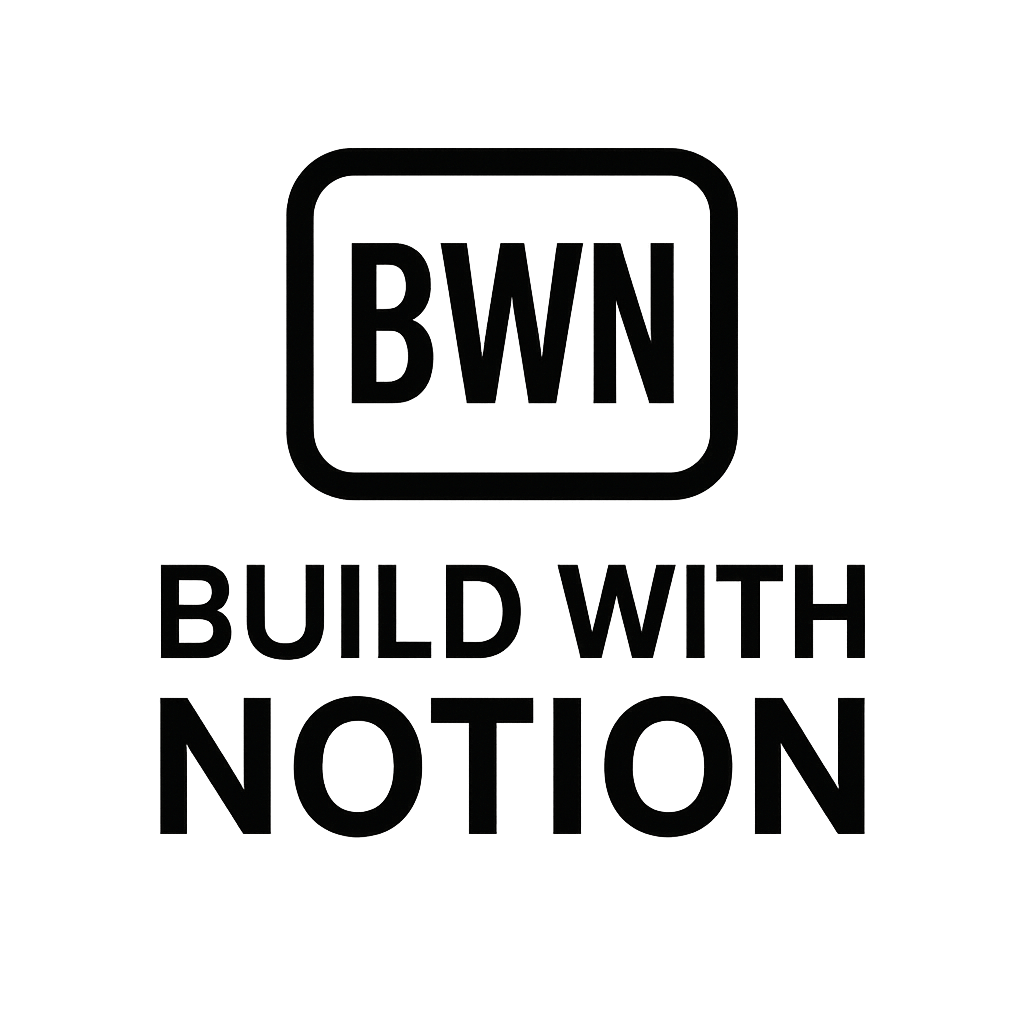How to Trigger Email Sequences from Notion for Automated Outreach in 2025
Unleash Your Inbox: How to Trigger Email Sequences from Notion for Automated Outreach in 2025
Let's be real: as indie hackers and digital solopreneurs, our time is our most precious asset. Every minute spent on manual tasks is a minute not spent building, creating, or connecting with our audience. I’ve been there, staring at a Notion database full of leads or content ideas, knowing I needed to follow up, but dreading the copy-pasting required to actually send those emails. It’s a productivity killer.
But what if your Notion workspace could do more than just organize your thoughts? What if it could become the brain behind your automated email outreach, sending personalized sequences the moment a lead status changes, or a new customer signs up?
That's not some futuristic fantasy for 2025; it's entirely achievable right now. I've personally leveraged this exact setup to nurture leads, onboard users, and even manage content distribution for multiple side hustles that now comfortably hit the $2K/month mark. It’s not about being a marketing guru; it’s about being smart with your tools. In this guide, we'll dive deep into how you can trigger email sequences from Notion, transforming your database into a powerful communication hub using no-code automation.
Why Automate Email Sequences from Notion?
Before we get into the "how," let's chew on the "why." Why bother hooking up Notion to your email marketing? Simple: efficiency, personalization, and scalability.
Think about it. You've got all your critical information in Notion – client details, project statuses, content schedules, lead scores. Manually transferring that data to your email marketing platform is not just tedious; it's prone to error. And frankly, it's a colossal waste of your genius.
By setting up an automation to trigger email sequences from Notion, you're essentially giving your database a voice. When a new prospect enters your "Leads" database with a "Discovery Call Scheduled" status, imagine an automated welcome email with relevant resources instantly landing in their inbox. Or, when a project milestone hits "Completed," a client update goes out without you lifting a finger.
This is exactly how I scaled some of my early side hustles. Instead of spending hours chasing up, I focused on building, knowing my automated sequences were doing the heavy lifting of nurturing relationships. It means your communication is always timely, always relevant, and always on-brand. Plus, the deep well of data you have in Notion allows for incredibly personal emails, moving beyond generic blasts to genuine one-to-one communication, at scale.
The Core Stack: Tools for Notion Email Automation
To make this magic happen, you'll need a few key players in your no-code arsenal. Think of them as your automation Avengers, each with a crucial role:
- Notion: Your central data hub. This is where your triggers will live – a database entry created, a status updated, a checkbox ticked.
- An Automation Platform: This is the bridge between Notion and your email service. The most popular contenders for this kind of
integrationareZapierand Make (formerly Integromat). They listen for changes in Notion and then tell your email provider what to do. - An Email Service Provider (ESP): Your workhorse for sending emails. Think Mailchimp, ConvertKit, Beehiiv, ActiveCampaign, SendGrid, etc. This is where your email sequences are actually stored and dispatched.
The beauty of this stack is its flexibility. You can swap out ESPs, experiment with different automation platforms, but Notion remains your single source of truth for triggering events.
How to Trigger Email Sequences from Notion: A Step-by-Step Guide
Alright, let's roll up our sleeves and get practical. Here's how you can set up your first (or next) automated email sequence using Notion as the trigger.
Step 1: Set Up Your Notion Database for Triggers
This is where it all begins. Your Notion database needs to contain the necessary information to both trigger an email and personalize it.
Here’s what you’ll typically need:
- Email Address: The absolute essential. Make sure this is a "Text" or "Email" property.
- Status Property: A "Select" or "Status" property that will act as your primary trigger. Examples: "New Lead," "Discovery Call Booked," "Onboarding Started," "Product Purchased," "Content Drafted."
- Name (or First Name/Last Name): For personalization in your emails.
- Other Relevant Data: Any other properties you want to pull into your emails (e.g., "Company Name," "Product Interest," "Download Link," "Next Step Date").
- "Email Sent" Checkbox (or Date Property): Crucial to prevent sending the same email multiple times. Once the
automationruns, this property gets updated.
Pro-tip: Keep your property names consistent and clear. This makes it much easier when you're mapping fields in your automation tool later on.
Step 2: Choose Your Automation Platform (e.g., Zapier or Make)
Now, for the heavy lifting. This platform will watch your Notion database for changes.
- Zapier: Often the easiest to get started with due to its intuitive interface and extensive library of integrations. It works on a "trigger-action" principle: if X happens, then do Y.
- Make (formerly Integromat): A powerful alternative, often preferred by those who need more complex, multi-step workflows with conditional logic. It offers a visual builder that can be incredibly useful for intricate automations.
For simplicity, we'll mostly refer to Zapier, but the principles apply to Make as well. You’ll need an account with your chosen platform.
Step 3: Configure Your Automation Workflow
This is the core of your email automation. Let's walk through setting up a "Zap" in Zapier.
3.1. Set Your Trigger (Notion)
- App: Search for "Notion."
- Event: Choose an event like "New Database Item" or "Updated Database Item." "Updated Database Item" is often more flexible, as you can trigger based on a status change.
- Account: Connect your Notion account. You'll grant Zapier access to specific pages or your entire workspace. Remember to grant access to the database you want to automate!
- Database: Select the Notion database you set up in Step 1.
- Filter (Optional but Recommended): This is where you define when the trigger fires. For example, if you chose "Updated Database Item," you'd filter by a property like "Status" (e.g., "Status Exactly Matches 'Ready to Email'"). This prevents every single update in your database from triggering an email.
3.2. Set Your Action (Email Service Provider)
Now, tell Zapier what to do after the Notion trigger fires. This is where your ESP comes in.
- App: Search for your Email Service Provider (e.g., ConvertKit, Mailchimp, Beehiiv).
- Event: This will depend on your ESP, but common actions include:
- "Add Subscriber to Sequence/Automation"
- "Add Subscriber to Form/Tag"
- "Send Email" (for one-off emails)
- Account: Connect your ESP account.
- Customize Action: This is where you map the data from Notion to your ESP.
- Email Address: Map directly from your Notion "Email Address" property.
- First Name: Map from your Notion "Name" property.
- Tag/Sequence: Specify which email sequence you want to add the subscriber to, or which tag to apply (which can, in turn, trigger a sequence within your ESP).
- Custom Fields: If you have other data in Notion (like "Company Name" or "Product Interest"), you can often map these to custom fields in your ESP for even deeper personalization.
3.3. Add a Follow-Up Action (Notion - Optional but Smart)
To prevent sending duplicate emails, add a final action back into Notion.
- App: Notion
- Event: "Update Database Item"
- Database Item: Use the ID from the initial trigger.
- Property: Update your "Email Sent" checkbox to "True" or fill in the "Last Contacted Date" property with the current date. This closes the loop and gives you a clear audit trail.
For more complex automations, especially when dealing with form submissions, you might find this guide helpful: Notion Tally Form Automations.
Step 4: Craft Your Email Sequence in Your ESP
While the automation platform handles the trigger, your ESP is where the actual email magic happens.
- Design Your Sequence: Map out the emails, their purpose, and the delay between them.
- Welcome Sequence: For new sign-ups or leads.
- Nurture Sequence: To educate prospects about your product or service.
- Onboarding Sequence: To guide new customers through getting started.
- Write Compelling Copy: Make it human! Julian Ward isn't sending corporate jargon. He’s sending value-driven, practical advice. Use Notion properties as merge tags to personalize greetings, reference specific data, or mention unique offers.
- Set Delays: Define how many days or hours between each email in the sequence.
Best Practices for Effective Notion Email Automation
Setting up the tech is one thing; making it genuinely effective is another. Here are some best practices I’ve picked up over the years:
Keep Your Notion Database Clean
Garbage in, garbage out. If your Notion database has missing email addresses, misspelled names, or outdated statuses, your automation will reflect that. Regularly audit your data. Consider using AI to help with data enrichment or categorization, as explored in Auto-tag Content In Notion Using AI.
Personalize Your Emails (Beyond Just the Name)
Notion holds a treasure trove of data. Use it! Don't just greet by first name; reference specific actions, product interests, or even their company if you have that information. The more relevant the email, the higher your engagement.
Test, Test, Test!
Before unleashing your automation on the world, run extensive tests.
- Create a test entry in Notion.
- Change the status.
- Does the Zap (or Make scenario) trigger?
- Does the email land in your inbox?
- Are all the merge tags pulling the correct data?
- Does the "Email Sent" checkbox update in Notion?
Don't skip this. A buggy automation can quickly damage your reputation.
Monitor and Optimize
Once live, don't just set it and forget it. Keep an eye on your ESP's analytics: open rates, click-through rates, unsubscribe rates. If an email sequence isn't performing, tweak it. A/B test subject lines or calls to action. Continuous optimization is key to long-term success. For those interested in newsletters, applying similar automation principles can be very effective, as discussed in Automate Newsletters With Notion + Beehiiv.
Implement Opt-Outs and Clear Communication
Always include a clear unsubscribe link in your automated emails. Respecting your audience's preferences is paramount. Also, make it clear that these are automated communications, but don't lose the human touch in your copy.
Understanding the Pricing for Your Automation Stack
When you’re an indie hacker, every dollar counts. Let’s break down the potential costs for this automation stack. The good news? You can start with relatively low upfront investment.
Notion Pricing
- Free Plan: Excellent for individuals getting started. You get unlimited blocks for individuals, but certain
automationfeatures (like API access, crucial for Zapier/Make) are limited or require a specific tier. - Plus Plan ($8/month billed annually): This is usually enough for most solo entrepreneurs. It gives you unlimited block storage for teams and robust API access, making it perfectly capable of integrating with
Zapieror Make. - Business/Enterprise: More features for larger teams, not typically necessary for this specific
automation.
Automation Platform Pricing (Zapier/Make)
This is often where the bulk of your automation cost will be, but it’s an investment with a significant ROI.
- Zapier:
- Free Plan: Offers 5 Zaps (automations) and 100 tasks/month. Great for basic testing.
- Starter Plan ($19.99/month billed annually): 20 Zaps, 750 tasks/month. Most indie hackers will start here.
- Professional Plan ($49/month billed annually): 50 Zaps, 2,000 tasks/month, with multi-step Zaps. If your sequences get complex, this is where you'll land.
- Make:
- Free Plan: 1,000 operations/month, 2 active scenarios. More generous than Zapier's free tier if you manage your operations efficiently.
- Core Plan ($9/month billed annually): 10,000 operations/month, 10-minute intervals. Very cost-effective for medium usage.
- Pro Plan ($16/month billed annually): 10,000 operations/month, 1-minute intervals. If you need real-time triggers, this is your sweet spot.
Your costs will scale with the number of automation tasks (e.g., each time Zapier processes a Notion update and sends an email, that's two tasks). This is where the costs can add up, but the ROI from saved time and improved customer communication is typically massive.
Email Service Provider (ESP) Pricing
Most ESPs offer tiered pricing based on your subscriber count or the number of emails you send.
- Free Tiers: Many ESPs (Mailchimp, Beehiiv, ConvertKit Lite) offer free plans up to a certain number of subscribers (e.g., 1,000-2,500) and/or send limits. These are perfect for starting out.
- Paid Tiers: As your list grows, you'll move to paid plans. Costs can range from $9/month to hundreds, depending on your list size and advanced features (A/B testing, detailed
automationbuilders within the ESP, etc.).
When considering pricing, remember you're investing in efficiency and growth. A few bucks here and there for tools can save you dozens of hours a month, which for a solopreneur, translates directly into more time for building your core product or service.
Conclusion: Your Notion Database, Now an Automated Email Powerhouse
There you have it. The ability to trigger email sequences from Notion isn't just a neat trick; it's a fundamental shift in how you can manage communication and nurture relationships in your side hustle or digital business. By connecting your Notion databases with robust automation platforms like Zapier or Make, and your preferred Email Service Provider, you're building a system that works for you 24/7.
It’s about being pragmatic. It's about letting software handle the repetitive, so you can focus on the creative and strategic. I've seen firsthand how these kinds of integration hacks can free up incredible amounts of time, allowing you to grow without constantly feeling like you're chasing your tail.
So, stop manually sending those emails. Dive in, experiment, and empower your Notion workspace to do more. Your future self, with more free time and a healthier income stream, will thank you.
Frequently Asked Questions
How do I choose the best automation platform for triggering emails from Notion?
The "best" platform depends on your needs. For beginners or those who prefer a drag-and-drop interface, Zapier is generally more intuitive. If you require more complex logic, multi-path workflows, or a visual builder for intricate automations, Make (formerly Integromat) offers greater flexibility and often more generous task limits on its free and lower-tier plans. Both offer robust Notion integration.
Can I trigger different email sequences based on various statuses in Notion?
Absolutely! This is one of the most powerful features. You can set up multiple automation workflows (Zaps or Make scenarios), each triggered by a specific status change or property value in your Notion database. For example, one automation could trigger a "Welcome" sequence when the status is "New Lead," while another sends an "Onboarding" sequence when the status changes to "Customer." Just ensure your Notion database has clear, distinct status properties for each sequence you want to trigger.