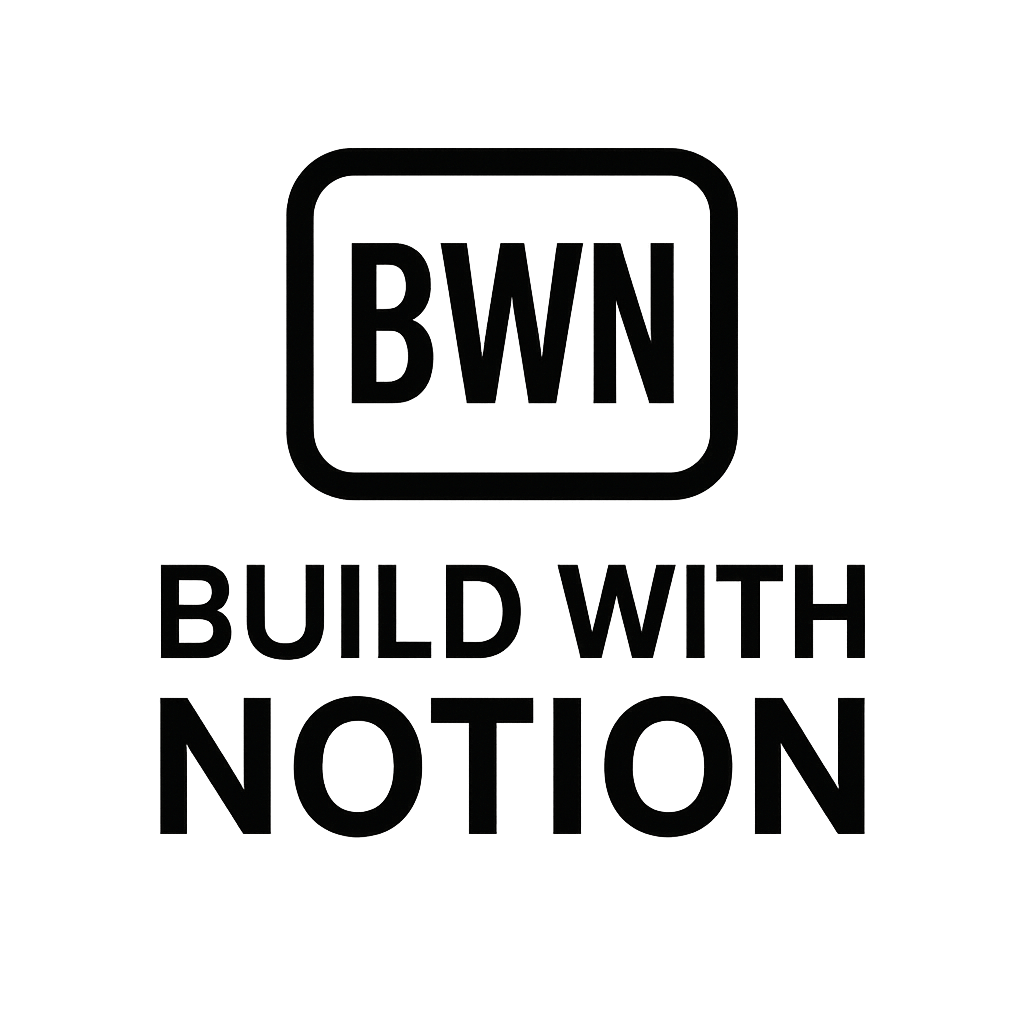Unlock Automated Income
Alright, let's talk about the digital gold mine that is automation. If you're an indie hacker or a digital solopreneur, you know the grind is real. You're building, creating, marketing, and probably drinking too much coffee. What if I told you there's a way to significantly reduce the manual effort in your email outreach, nurture sequences, or customer onboarding, all by leveraging the tool you already live in: Notion?
For years, I've been obsessed with finding ways to automate income streams. That's how I cobbled together multiple $2K/month income streams, often with Notion as the brain and no-code tools as the muscle. One of the most impactful automations I've ever set up involves making Notion the central hub for triggering email sequences. It sounds a bit like tech wizardry, but trust me, it’s more akin to assembling a well-organized LEGO set. And in 2025, with the tools we have available, it's easier and more powerful than ever.
This isn't about becoming an email marketing guru (I'm certainly not one). It's about practical automation for income generation and efficiency. We're going to dive deep into how you can trigger email sequences from Notion, turning a simple Notion database entry into a powerful, automated communication flow.
Why Automate Email Sequences with Notion?
Let's face it, manual email outreach is a time sink. Copying and pasting, tracking who's received what, remembering to follow up… it’s a productivity black hole. Notion, as our personal operating system, offers an incredible opportunity to manage your contacts, leads, or content in a structured way. When you connect that structure to your email marketing, magic happens.
Think about it:
- Efficiency at Scale: Instead of sending emails one by one, a simple status update or a new entry in Notion can kick off an entire pre-written sequence.
- Personalization Made Easy: With custom properties in Notion, you can pull dynamic data (like a person's name, product interest, or last interaction date) directly into your emails, making them feel bespoke, not bland.
- Consistency: Every contact gets the same high-quality, pre-approved message at the right time, every time. No more missed follow-ups or inconsistent messaging.
- Centralized Workflow: Your Notion database becomes the single source of truth for your customer journey, sales pipeline, or content promotion schedule.
I remember manually chasing down leads after a product launch. My Notion CRM had all the info, but getting that info into my email drafts was a tedious copy-paste fest. The moment I set up a Notion-triggered sequence, it felt like I'd just unlocked an extra day in the week. Seriously, it's a game-changer for solo operations.
The Core Tech Stack: Notion + Your Email Platform + an Automation Bridge
At its heart, trigger email sequences from Notion relies on a simple yet robust integration of three key components:
- Notion: Your data hub. This is where you'll store the information that dictates who gets an email and when.
- Your Email Marketing Platform: This is where your actual email sequences or templates live. Think ConvertKit, MailerLite, ActiveCampaign, SendGrid, etc.
- An Automation Bridge: This is the glue that connects Notion to your email platform. By far the most popular and versatile for this task is
Zapier, but tools like Make (formerly Integromat) or Activepieces are also excellent alternatives.
Setting Up Your Notion Database for Email Triggers
Before you even touch an automation tool, you need a Notion database designed for the job. Here are the essential properties you’ll likely need:
- Name: Text property for the recipient's name.
- Email Address: Email property (obviously!).
- Status/Stage: A Select or Status property. This is often your primary trigger. Examples: "New Lead," "Ready to Email," "Email Sent," "Follow-up Needed."
- Last Email Sent (Date): Date property. Crucial for preventing accidental re-sends and for tracking your sequences.
- Email Template/Sequence Name: Text or Select property to specify which email or sequence should be sent.
- Send Email (Checkbox): A simple checkbox can also act as a manual trigger or override.
- Internal Notes: For your own tracking and context.
Your database could be a CRM, a content calendar, a product launch tracker, or even just a simple contact list. The key is consistent data and clear triggers.
Step-by-Step: Trigger Email Sequences from Notion with Zapier
Let’s get practical. Here’s how you set up a basic automation using Notion and Zapier to trigger email sequences from Notion. I'll assume you have a Notion database and an email marketing platform ready.
Step 1: Notion as the Trigger
Your Zapier workflow (a "Zap") starts with a "Trigger." This is the event in Notion that kicks off the whole process.
Common Notion Triggers in Zapier:
- New Database Item: When a new row is added to your specified Notion database.
- Updated Database Item: When an existing row is changed (e.g., a "Status" property is updated). This is often my preferred method for sequences.
Example Scenario: Let's say you have a "Leads" database. When a lead's "Status" property changes from "New" to "Ready to Onboard," you want to send them an onboarding email sequence.
Your Zapier trigger would be "Notion -> Updated Database Item." You'd then specify the database and potentially add a filter in Zapier to only proceed if the "Status" property has changed to "Ready to Onboard."
Step 2: The Zapier Magic (Filter & Find)
Between Notion and your email platform, you might need some intermediary steps in Zapier to refine the process.
- Filter (Optional but Recommended): Use a "Filter" step in Zapier to ensure the Zap only continues if certain conditions are met. For instance, "only continue if 'Status' is 'Ready to Onboard' AND 'Email Address' is not empty." This prevents errors and unwanted emails.
- Find or Create Subscriber (Email Marketing App): Before sending an email, you often need to ensure the recipient exists in your email marketing platform. A "Find Subscriber" action (or "Find Contact") is common. If they don't exist, you might have a "Create Subscriber" action as a fallback. This handles cases where Notion might have new contacts not yet in your email list.
This is where you can get clever. For instance, if you're pulling data from a form into Notion, you might then auto-tag that content in Notion using AI before it even hits your email sequence. This creates a really powerful, self-organizing system. Check out how you can Auto-tag Content In Notion Using AI for more on this.
Step 3: Your Email Marketing Platform Action
This is the final step where the email gets sent or the sequence is initiated. The action you choose depends on your email platform and what you want to achieve.
Common Email Platform Actions in Zapier:
- Send Email: For a one-off, personalized email.
- Add Subscriber to Sequence/Automation: This is key for drip campaigns or longer nurture flows. You'd typically map the email address from Notion and any custom fields (like name, product interest) to fields in your email marketing platform.
- Update Subscriber: To change tags, custom fields, or move a subscriber between groups.
When configuring the action, you'll map the data from your Notion trigger (e.g., the "Name" property to the "First Name" field in your email platform, "Email Address" to "Email"). This ensures personalization. This is also super useful if you're collecting leads via forms, as you can link up your Notion + Tally Form Automations to feed directly into this email trigger system.
Best Practices for Notion-Triggered Email Sequences
Setting up the tech is one thing; making it effective is another. Here are some best practices I've picked up along the way:
Plan Your Sequence Carefully
Before you automate, plan. What's the goal of this sequence? What value are you providing? How many emails? What's the delay between them? A well-thought-out strategy will yield much better results than haphazard automation.
Data Integrity in Notion
Garbage in, garbage out. Ensure your Notion database has clean, accurate data. Missing email addresses or misspelled names will break your automations or lead to poor recipient experiences. Use Notion's validation features or forms (like Tally) to ensure data quality.
Test Thoroughly
Before unleashing your automation on the world, test it. And then test it again. Use your own email address (and maybe a friend's) to go through the entire flow. Check every step: Notion trigger, Zapier filters, and the actual email delivery and content.
Monitor & Optimize
Automation isn't "set it and forget it." Keep an eye on your Zapier logs for errors. Monitor your email platform's analytics: open rates, click-through rates, unsubscribe rates. Are people engaging? If not, tweak your email content or sequence timing.
Compliance is Key
Always adhere to email marketing laws (GDPR, CAN-SPAM, etc.). Ensure you have consent to email people, provide clear unsubscribe options, and handle data responsibly.
Understanding the Pricing for Your Automation Stack
This is usually where people perk up. "How much will this cost me, Julian?" The good news is you can start small and scale up.
Notion Costs
- Free Plan: Excellent for getting started. You can build robust databases and connect them to Zapier.
- Plus Plan ($8/month billed annually): For teams, larger file uploads, longer version history. Most solopreneurs can get by with the free plan or the basic paid plan for this kind of
automation.
Automation Tool Costs (Zapier/Make)
This is where your primary variable costs will be, as they're usually based on "tasks" (each action in a Zap/Make scenario counts as a task).
- Free Tiers: Both Zapier and Make offer generous free tiers (e.g., Zapier's free plan includes 100 tasks/month). This is perfect for prototyping or low-volume automations.
- Paid Plans (starting around $20-30/month): As your usage grows, you'll need paid plans. Factor in the number of tasks you anticipate running per month. A single email sequence of 5 emails for 100 leads per month could easily chew through a few hundred tasks.
- Important: Check their pricing pages regularly as they update often.
Email Marketing Platform Costs
These vary widely but are generally tiered based on the number of subscribers you have and the advanced features you need (e.g., A/B testing, advanced segmentation).
- Free Tiers: Many offer free tiers for small lists (e.g., MailerLite, ConvertKit for under 1,000 subscribers). This is fantastic for starting out.
- Paid Plans (start around $9-$29/month): As your list grows, your costs will increase. Research platforms like MailerLite, ConvertKit, ActiveCampaign, or even specialized newsletter tools like Beehiiv. If you're building a newsletter strategy, linking Notion with Automate Newsletters With Notion + Beehiiv could be another powerful workflow.
The total cost can range from "almost free" (if you're on free tiers) to a few hundred dollars a month for high-volume, complex automations. But remember, this cost is an investment in your time and automated income generation. Calculate the ROI – how much is your time worth?
Advanced Notion Email Automation Ideas for 2025
Once you've mastered the basics, the possibilities are vast. Here are some advanced ideas:
- Automated Onboarding: Trigger a welcome sequence when a new customer enters your "Customers" database in Notion.
- Course Progress Emails: Send nudges or celebratory emails when a student updates their "Module Status" in your Notion course tracker.
- Sales Follow-ups: Trigger a follow-up email sequence if a "Lead" in your Notion CRM hasn't responded after X days.
- Content Promotion Drip: Based on a "Publish Date" in your Notion content calendar, automatically schedule a series of emails promoting a new blog post or video.
- Feedback Requests: After a certain "Project Completion Date" in Notion, trigger an email asking for client feedback.
The key is identifying repetitive communication tasks in your business that are currently managed (even loosely) in Notion, and then finding the right trigger.
Conclusion
If you're still manually sending batches of emails or desperately trying to remember who's supposed to get what message, it's time to embrace the power of automation. Leveraging Notion to trigger email sequences isn't just about saving time; it's about building scalable, reliable communication workflows that directly contribute to automated income streams.
It might seem daunting at first, but with a clear plan, a structured Notion database, and a powerful integration tool like Zapier, you can transform your email game. Stop acting as your own personal email assistant and let Notion do the heavy lifting. Dive in, experiment, and prepare to reclaim hours of your week. Your future self (and your bottom line) will thank you.
Frequently Asked Questions
What kind of Notion data can trigger email sequences?
Almost any Notion database property can act as a trigger. Common triggers include: a new item being added to a database, a checkbox being ticked, a date property being reached, or a "Status" or "Select" property changing to a specific value (e.g., "Ready to Email," "Contacted").
Is Zapier the only tool to connect Notion to email platforms?
While Zapier is the most popular and robust option, it's not the only one. Alternatives like Make (formerly Integromat) offer similar capabilities with slightly different pricing models and interfaces. Some email platforms might also have direct Notion integrations, though they are less common for advanced conditional logic or multi-step sequences.