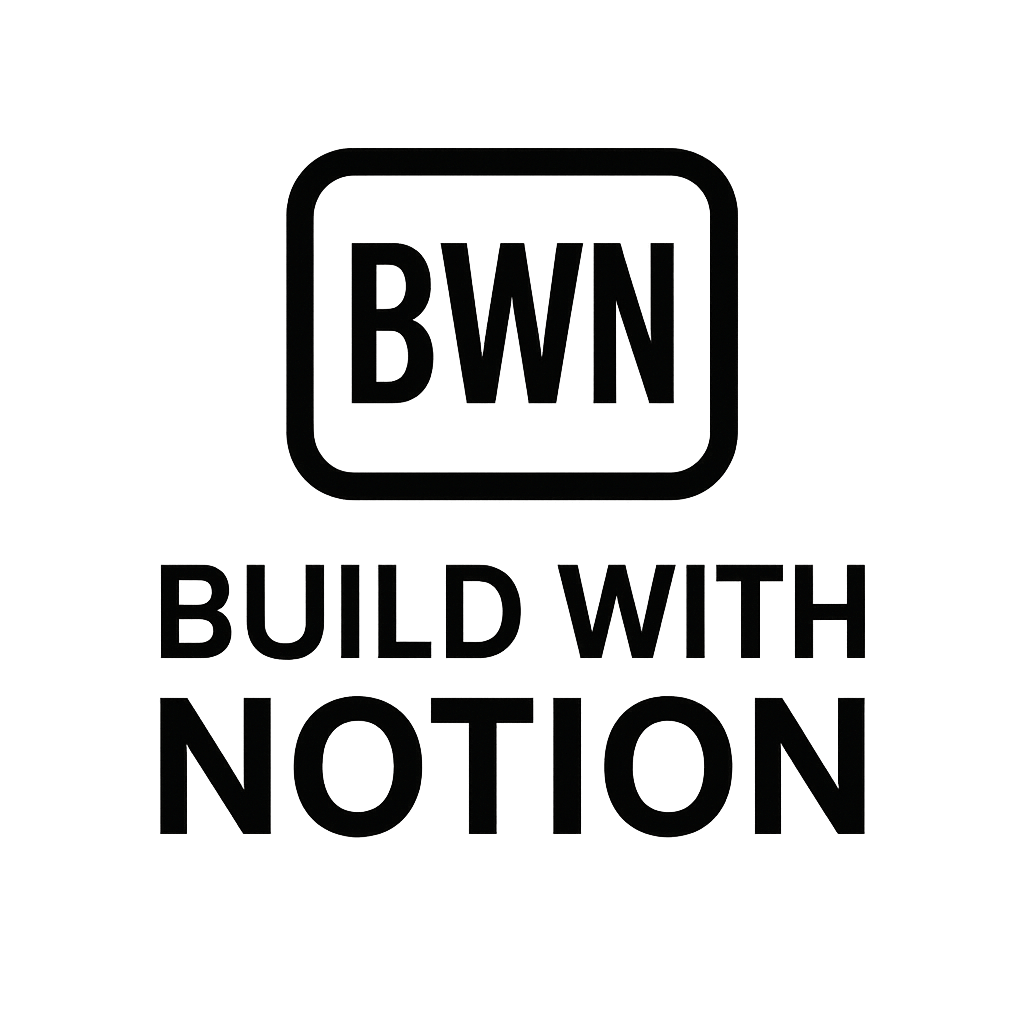How to Auto-Create Calendar Events From Notion Tasks (2025 Guide)
Stop Manual Scheduling: Auto-Create Calendar Events From Notion Tasks
Let's be real: as Indie hackers and digital solopreneurs, our time is our most precious asset. Every minute spent on manual data entry or repetitive scheduling is a minute not spent building, strategizing, or, let's be honest, scrolling through Twitter for inspiration (research, right?). I've been there, staring at my Notion task list and then painstakingly adding each actionable item to my Google Calendar. It feels like a necessary evil, but what if I told you it doesn't have to be?
In 2025, the idea of manually translating tasks into calendar events is about as appealing as dial-up internet. This guide isn't about productivity hacks that require more effort than the task itself. Instead, we're diving deep into how to auto-create calendar events from Notion tasks, building a slick automation that will reclaim hours in your week. If you're using Notion for project management, content planning, or just keeping your side hustles organized, this integration is a game-changer.
Ready to make your Notion and calendar play nice without you lifting a finger? Let's get to it.
Why Automate Notion Tasks to Your Calendar?
Before we jump into the nitty-gritty, let's quickly underscore why this matters. It's not just about saving clicks; it's about mental bandwidth and ensuring nothing slips through the cracks.
The Cost of Manual Scheduling
Think about it: every time you manually move a task, you're context-switching. You're interrupting your flow, even if just for a moment. These little interruptions add up. Plus, there's always the risk of forgetting to add a task, mis-typing a deadline, or simply putting it off because, well, who wants to do more administrative work? For us, these small inefficiencies can derail a launch, miss a client deadline, or delay that next income stream.
Reclaiming Your Focus
When your Notion tasks automatically populate your calendar, you gain an always-up-to-date view of your commitments. Your calendar becomes a reliable single source of truth, reflecting exactly what you need to do and when. This frees up your mental energy to focus on the actual work, not the logistics of organizing it. It’s the difference between being a task manager and being a creator or strategist.
The Core Integration: How to Auto-Create Calendar Events from Notion Tasks
At its heart, this automation involves connecting two distinct platforms – Notion and your preferred calendar (Google Calendar, Outlook, etc.) – through a third-party integration tool. We'll be setting up a "trigger-action" sequence: when a specific event happens in Notion (the trigger), the automation tool will perform an action in your calendar (the action).
The Tools You'll Need
Here's the essential stack we'll be working with:
Notion: Your central hub for tasks, projects, and pretty much everything else.
Your Calendar Application: Google Calendar, Outlook Calendar, Apple Calendar – whatever you use to manage your time.
An Automation Platform: This is the bridge. The two big players here are Zapier and Make.com (formerly Integromat). Both are powerful no-code tools that allow you to connect applications and automate workflows.
- Zapier: Generally more user-friendly for beginners, with a vast library of app integrations.
- Make.com: Offers more visual and complex multi-step workflows, often at a lower cost for higher volumes, but with a slightly steeper learning curve.
Understanding the Workflow
The general idea is simple:
- You'll have a database in Notion containing your tasks.
- When a new task is added or an existing one is updated with a specific date/time, the automation platform detects this change.
- The platform then takes the relevant information (task name, date, time, description) and creates a new event on your chosen calendar.
This ensures your Notion remains your primary task list, but your calendar is always a true reflection of your actionable schedule.
Step-by-Step Workflow: Building Your Automation Stack
Let's roll up our sleeves and build this thing. I'll walk you through the process using a common setup.
Setting Up Your Notion Database
First, your Notion task database needs a few specific properties for this integration to work seamlessly.
- "Name" Property: This will be your task title (e.g., "Draft Blog Post: Notion Automation").
- "Date" Property: Crucial for setting the event time. Make sure it includes a "Time" option if you want specific slots.
- "Status" Property (Select/Multi-select): Useful for triggering. For example, you might only want to send tasks with a "To Do" or "Due Soon" status to your calendar. Or, better yet, a dedicated "Send to Calendar" checkbox.
- "Description" Property (Text): To pass any notes or details to your calendar event.
- "Calendar Event ID" Property (Text): This is for advanced users, especially if you plan to update or delete events. It stores the unique ID of the calendar event created, allowing the automation tool to find and modify it later.
Essential Properties for Calendar Sync
Here’s a quick snapshot of what your Notion database properties might look like:
| Property Name | Type | Notes |
|---|---|---|
| Task Name | Title | The main name of your task. |
| Due Date | Date | Crucial! Ensure "Include time" is enabled if needed. |
| Status | Select | E.g., "To Do", "In Progress", "Complete". |
| Calendar Sync | Checkbox | Check this to trigger the calendar event creation. |
| Event Description | Text | Any notes for the calendar event. |
| Calendar Event ID | Text | (Optional, but recommended for advanced sync) Hidden ID. |
Choosing Your Automation Tool (Zapier vs. Make.com)
Both are excellent, but they have different flavors. For simplicity, I'll describe the general setup for both. My personal go-to for quick setups has been Zapier, but I lean into Make.com for more complex, cost-optimized workflows.
Zapier: The User-Friendly Path
Zapier calls its automations "Zaps." You'll build a Zap with a trigger and an action.
Make.com: For the Visual Workflow Builder
Make.com uses "Scenarios." Its visual builder allows for complex flows, branching, and detailed error handling, making it a favorite for those who like to see their workflow unfold.
Crafting the Integration
No matter which tool you pick, the core logic remains similar. Let's outline the steps.
1. Trigger: New Task in Notion
This is what kicks off your automation.
- In Zapier:
- Choose "Notion" as your App.
- Select "New Database Item" as your Event.
- Connect your Notion account and select the specific database you want to monitor.
- You can add filters here, for example, to only trigger when "Calendar Sync" checkbox is checked, or when the "Status" is "To Do."
- In Make.com:
- Add a "Notion" module.
- Choose "Watch Database Items."
- Connect your Notion account and select your database.
- Set the "Limit" (how many items to process at once) and "Start from" (when to begin watching).
- You'll add filters after this step to refine which items trigger the next action.
2. Action: Create Calendar Event
Once triggered, the automation platform will create the event.
- In Zapier:
- Add a new Action step.
- Choose your Calendar App (e.g., "Google Calendar").
- Select "Create Detailed Event" as the Event.
- Connect your Google Calendar account and choose the specific calendar you want the events to appear on.
- In Make.com:
- Add a new module.
- Choose your Calendar App (e.g., "Google Calendar").
- Select "Create an Event."
- Connect your Google Calendar account and specify the calendar.
3. Mapping Data Fields
This is where you tell the automation tool which piece of Notion data goes into which calendar event field.
- Summary/Title: Map this to your Notion "Task Name" property.
- Description: Map this to your Notion "Event Description" property.
- Start Date/Time: Map this to your Notion "Due Date" property. If your "Due Date" includes a time, it will transfer directly.
- End Date/Time: You can map this to the same "Due Date" if it's a single point in time, or create an "End Date" property in Notion if tasks span multiple days. Many people add a fixed duration (e.g., 1 hour) to the start time if no explicit end time is available.
- Guests: (Optional) If you have a Notion property for collaborators, you could map that here.
Once you've mapped everything, test your integration to ensure events are created correctly. Remember to publish or turn on your Zap/Scenario!
Advanced Tips for a Seamless Notion-to-Calendar Automation
Beyond the basic setup, here are a few pro tips for a robust workflow:
Handling Updates and Deletions
The initial setup only creates events. What happens if you change a task's due date or delete it entirely in Notion?
- Update Event: You'll need a separate Zap/Scenario.
- Trigger: "Updated Database Item" in Notion.
- Action: "Find Event" in your calendar using the "Calendar Event ID" (which you'd have stored back in Notion after creation), then "Update Event."
- Delete Event:
- Trigger: "Deleted Database Item" in Notion (Zapier has this, Make.com might require a more complex setup).
- Action: "Find Event" then "Delete Event" using the stored ID.
This is why that "Calendar Event ID" property in Notion is so handy! It acts as a bridge for two-way communication.
Conditional Logic for Specific Tasks
Not every Notion task needs to be on your main calendar. Perhaps only tasks with a specific tag (e.g., #ClientWork, #Appointment) or a "High Priority" status should create calendar events.
- In Zapier: Use a "Filter" step between your trigger and action. Only continue if certain conditions are met.
- In Make.com: Use a "Filter" tool directly on the connection between modules.
This allows you to be highly selective about what hits your calendar, reducing clutter.
Leveraging Two-Way Sync (Advanced)
While creating events from Notion is powerful, true two-way sync (where changes in your calendar also update Notion) is more complex and often requires custom code or advanced tools. For most Indie hackers, a Notion-to-calendar flow is sufficient, keeping Notion as the single source of truth for task details. However, if you really need it, services like Notion Automations (a more specialized tool) can sometimes offer closer to a true two-way sync for specific use cases.
My Personal Take: Automating My Side Hustle Schedule
I've been tinkering with automation for years – it's how I've built and scaled multiple side hustles to that sweet $2k/month mark without losing my mind. My current content calendar, for instance, lives entirely in Notion. Every blog post idea, every social media snippet, every newsletter draft is a Notion task. Before I set up this automation, I'd spend a solid 30-45 minutes every Sunday just porting these tasks to my Google Calendar. It was soul-crushing admin work.
Now? I just hit a "Schedule" checkbox in Notion, and boom – it appears on my calendar, often with a dedicated time block. It's not just about the time saved; it's about the mental peace. Knowing my calendar is always up-to-date with my Notion tasks means I can truly trust my schedule and focus on writing code, optimizing SEO, or researching new no-code stacks. This isn't just about efficiency; it's about creating a system that supports your ambition without adding to your workload. If I can do it, so can you.
Conclusion: Build a Smarter Workflow, Not a Harder One
Automating the creation of calendar events from your Notion tasks is more than just a neat trick; it's a fundamental shift in how you manage your time and attention as an Indie hacker or digital solopreneur. By leveraging tools like Zapier or Make.com, you transform a tedious, manual process into a seamless, reliable workflow.
This integration isn't about being a "guru" or achieving some mythical level of productivity; it's about being practical. It's about taking the administrative burden off your plate so you can focus on the work that actually moves the needle for your projects and income streams.
So, stop copying and pasting. Start automating. Set up this simple system today and feel the difference. Your future self, freed from calendar drudgery, will thank you. Ready to dive deeper into streamlining your Notion workflows? Check out how to trigger email sequences from Notion or automate Tally forms with Notion for even more leverage.
Frequently Asked Questions
How do I get Notion tasks to show up in my Google Calendar automatically?
You can auto-create calendar events from Notion tasks using a third-party automation tool like Zapier or Make.com. You'll set up a workflow where a new or updated task in a Notion database triggers the creation of an event in your Google Calendar, mapping properties like task name and due date to the calendar event.
Which automation tools are best for connecting Notion and my calendar?
For connecting Notion to your calendar, the two most popular and effective no-code automation tools are Zapier and Make.com (formerly Integromat). Zapier is known for its user-friendliness, while Make.com offers more visual, complex workflows and can be more cost-effective for higher usage.
Can I update or delete calendar events if I change/delete a task in Notion?
Yes, but it requires setting up additional automation steps. You'd typically need separate Zaps or Make.com scenarios to detect updates or deletions in Notion, find the corresponding calendar event (often by storing a unique "Calendar Event ID" back in Notion), and then perform the update or deletion action in your calendar.
Do I need to be a coder to set up this Notion and calendar integration?
Absolutely not! Tools like Zapier and Make.com are specifically designed for "no-code" automation. They use intuitive interfaces where you connect apps, set triggers and actions, and map data fields without writing any code. If you can use Notion, you can set up these automations.