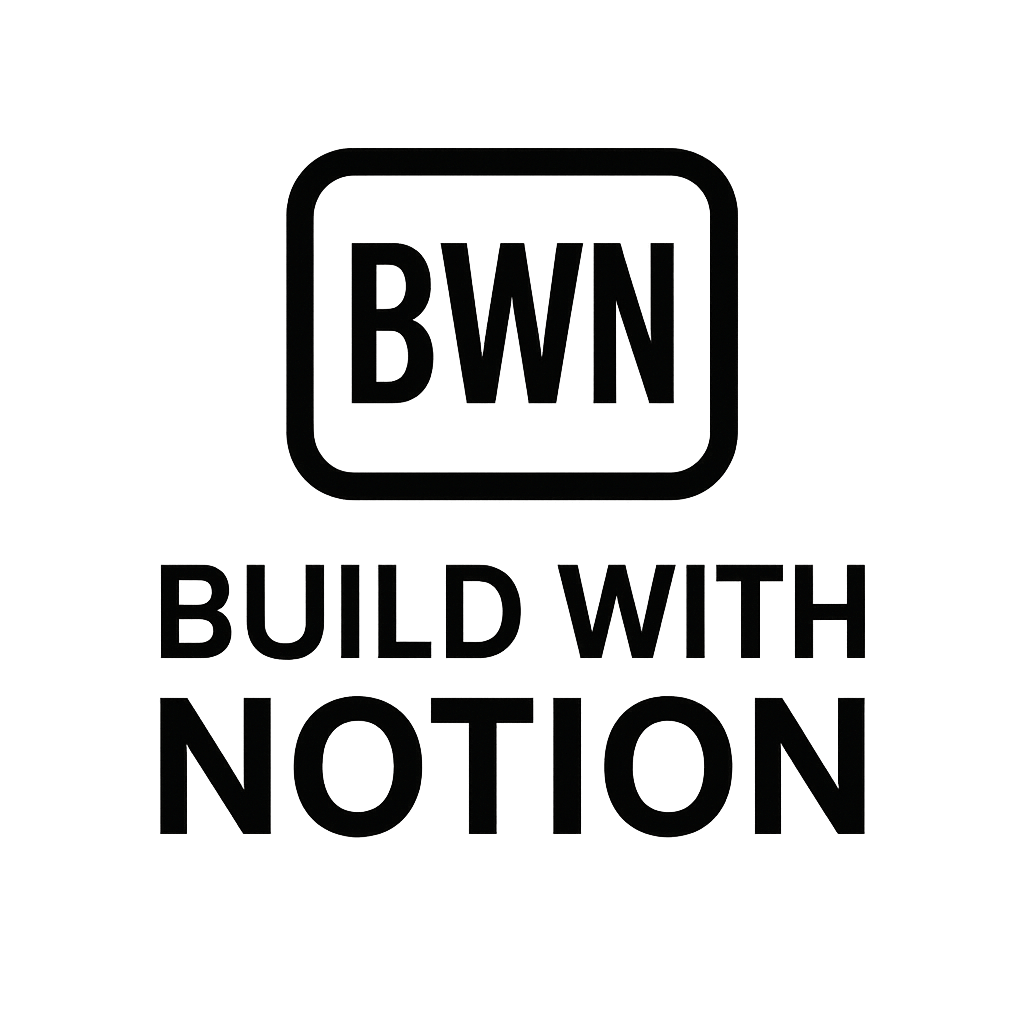Automate Your Workflow
Automate Your Workflow: How to Connect Notion to Google Sheets via Make in 2025
Let's face it: as indie hackers and digital solopreneurs, our time is our most valuable asset. Every minute spent on manual data entry, copy-pasting, or reconciling information across different platforms is a minute not spent building, creating, or landing new clients. I've been there, staring at a Notion database overflowing with project tasks and then painstakingly transferring key metrics to a Google Sheet for analysis. It's tedious, error-prone, and frankly, a productivity killer.
But what if you could set it up once and let the machines handle the grunt work? That's precisely what we're tackling today. We're going to dive deep into how to connect Notion to Google Sheets via Make (the powerful automation platform formerly known as Integromat). This isn't just about saving clicks; it's about building a robust, automated backbone for your side hustles and scaling your operations without hiring an army. And yes, this is still incredibly relevant and powerful in 2025.
By the end of this guide, you'll understand not just the 'how,' but also the 'why' this particular integration is a game-changer for anyone serious about intelligent automation.
Why Connect Notion to Google Sheets? The Automation Advantage
Notion is a phenomenal, flexible workspace. It's a database, a project manager, a note-taker, and so much more. Google Sheets, on the other hand, is the undisputed king of structured data, calculations, and reporting. Bringing these two powerhouses together creates a synergy that's greater than the sum of its parts.
Bridging the Gap Between Structured Data and Flexible Workflows
Think of Notion as your dynamic brain – constantly evolving, adapting, and storing diverse types of information. Google Sheets is your accountant and analyst – needing data in a clean, consistent format for crunching numbers, generating reports, or creating charts. The problem arises when these two systems don't talk to each other.
Without automation, you're stuck acting as the middleman, manually moving data back and forth. This not only eats up time but introduces the risk of human error. A robust integration allows Notion to feed data directly into Google Sheets, ensuring consistency and freeing you up for higher-value tasks.
Real-World Scenarios for Indie Hackers
Let's look at a few concrete case studies where this connection becomes invaluable for people like us:
Project Tracking & Reporting: Imagine your Notion database holds all your client projects, their statuses, deadlines, and billable hours. With
automation, every time a project status updates to "Completed" or a new billable hour is logged, that data automatically populates a Google Sheet. This sheet then becomes your real-time financial dashboard, showing project profitability or a rolling tally of completed tasks without you lifting a finger. I've used this exact setup to track my content creation pipeline, pushing article stats from Notion into a Google Sheet for SEO performance analysis.Financial Logging & Analysis: Running a small product business or managing multiple income streams? You could log every expense and income item in a Notion database. Set up a Make scenario to push these entries to a Google Sheet formatted for accounting. You're not just saving time; you're building a solid foundation for tax season or financial forecasting.
Content Calendar Management: For content creators, Notion is often the home for content ideas, drafts, and publication schedules. As soon as an article status changes to "Published" in Notion, Make can push its title, publication date, and URL to a Google Sheet. This sheet can then be used for monthly reporting, social media scheduling, or even tracking SEO performance over time. (Auto-tag content in Notion using AI can further enhance this by automating keyword analysis.)
Lead Management & Outreach: If you're tracking potential leads or outreach efforts in Notion, you can automatically transfer new leads or updated contact details to a Google Sheet. This sheet can then be used for mail merge campaigns or as a clean export for other CRM tools. (Trigger Email Sequences From Notion is another related automation you'll find useful.)
Make (formerly Integromat): Your Automation Backbone
When it comes to no-code automation platforms, Make is a true workhorse. While many immediately think of Zapier, Make offers a visual builder that gives you granular control over your workflows. It often provides more steps per plan and a more intuitive 'drag-and-drop' approach for complex scenarios. For the technically-minded but time-poor indie hacker, it strikes a sweet spot.
Make's power lies in its ability to connect hundreds of apps through a series of modules (triggers, actions, and iterators) that process data sequentially. It’s like building a digital Rube Goldberg machine, but one that actually saves you money and brainpower.
The Step-by-Step Guide: Connecting Notion to Google Sheets via Make
Ready to roll up your digital sleeves? Here's how we'll build this integration.
Prerequisites: What You'll Need
- A Notion Account: Obviously. And make sure you have a database set up with the data you want to transfer.
- A Google Account: For Google Sheets access.
- A Make Account: (make.com) You can start with their free tier to get a feel for it.
Setting Up Your Notion Database for Integration
Before we jump into Make, ensure your Notion database is structured for easy data extraction.
Create or Select a Database: Identify the Notion database you want to connect.
Define Properties (Columns): Make sure the properties (columns) in your Notion database correspond to the data points you want to transfer. For instance, if you're tracking projects, you might have properties like "Project Name" (Text), "Status" (Select), "Due Date" (Date), "Billable Hours" (Number).
Share with Integrations: For Make to access your database, you need to grant it access.
- Go to your Notion page/database.
- Click the "..." (more options) menu in the top right.
- Select "Add connections."
- Search for "Make" or "Integromat" and add it.
This step is crucial; without it, Make won't be able to "see" your database.
Ensure your Notion database properties are well-defined for smooth data transfer.
Configuring Your Google Sheet
Your Google Sheet needs to be ready to receive data.
Create a New Google Sheet: Give it a clear name (e.g., "Notion Project Reports").
Set Up Column Headers: The first row of your Google Sheet should contain headers that match or are logically equivalent to your Notion database properties. For example, if Notion has "Project Name," "Status," "Due Date," your Sheet should have "Project Name," "Project Status," "Deadline." This makes mapping easier in Make.
Your Google Sheet's first row should be your column headers.
Building Your First Make Scenario
Now for the fun part – building your automation scenario in Make.
Log In to Make and Create a New Scenario:
- Click "Create a new scenario" from your dashboard.
Choosing Your Trigger (Notion):
- Search for "Notion" and select it.
- For a common
integration, you'll likely want "Watch Database Items." This trigger fires whenever a new item is added or an existing item is updated in your Notion database. - Connect Notion: You'll be prompted to connect your Notion account. Follow the instructions to authorize Make. This links your Notion workspace.
- Select Database: Choose the specific Notion database you prepared earlier.
- Choose Where to Start: For the first run, you might select "All" or "From now on" depending on if you want to process existing items or just new ones. For live
automation, "From now on" is usually best.
Adding the Google Sheets Action:
- Click the "+" sign to add another module.
- Search for "Google Sheets" and select it.
- The most common action for this type of
integrationis "Add a Row" or "Update a Row." For simplicity, let's go with "Add a Row." - Connect Google Account: Authorize Make to access your Google Drive/Sheets.
- Select Spreadsheet & Sheet: Choose the Google Spreadsheet you created and the specific sheet within it (usually "Sheet1").
- Table Contains Headers?: Make sure this is checked, as your first row should be headers.
Mapping Data Fields: This is where you tell Make which Notion property corresponds to which Google Sheet column.
- Make will automatically detect the columns in your Google Sheet.
- For each Google Sheet column, click into the input field. A list of available Notion properties from your trigger module will appear.
- Drag and drop or select the corresponding Notion property into the Google Sheet column field.
- Example: Google Sheet "Project Name" column maps to Notion "Project Name" property. Google Sheet "Project Status" maps to Notion "Status".
- Pay attention to data types. A Notion "Date" property should map to a date-formatted column in Google Sheets.
Testing and Activating Your Scenario:
- Run Once: Before activating, click "Run once" at the bottom of the Make scenario builder.
- Trigger an Action: Go to your Notion database and add a new item or update an existing one.
- Observe: Watch Make process the data. If successful, you'll see green checkmarks, and a new row should appear in your Google Sheet. If there are errors, Make provides detailed logs to help you troubleshoot.
- Schedule: Once satisfied, toggle the
automation"ON" to schedule it to run automatically. You can choose how often Make checks for new data (e.g., every 5 minutes, once a day).
Make's visual builder makes complex workflows surprisingly intuitive.
Advanced Tips & Best Practices for Robust Integrations
Building a simple integration is great, but creating a robust one that stands the test of time requires a few extra considerations.
Error Handling and Notifications
Things can go wrong: Notion API changes, Google Sheets is temporarily unavailable, or a data type mismatch occurs.
- Make's Error Handling: Make allows you to set up routes for error handling. You can specify what happens if a module fails – retry, ignore, or send a notification.
- Alerts: Configure Make to send you an email or a Slack message if a scenario fails. This is critical for mission-critical
automation.
Optimizing for Performance (Batching Operations)
If you're dealing with a large volume of data, processing one item at a time can be inefficient.
- Batch Processing: Make offers features like "Iterator" and "Aggregator" modules that allow you to collect multiple Notion updates and then send them to Google Sheets in a single batch operation (e.g., add multiple rows at once). This reduces the number of operations and can save on Make's operational costs.
Data Validation and Consistency
Automating data transfer doesn't absolve you of the need for clean data.
- Notion Property Types: Ensure your Notion properties are correctly defined (e.g., a "Number" property for numerical data, not "Text").
- Google Sheets Formatting: Pre-format columns in Google Sheets (e.g., currency, date) to ensure incoming data is interpreted correctly.
- Filters in Make: Use Make's filter module between Notion and Google Sheets to only process items that meet certain criteria (e.g., only update rows if "Status" is "Complete").
Security Considerations
You're connecting powerful tools. Be mindful of access.
- Least Privilege: Grant Make only the necessary permissions in Notion (e.g., access to specific pages/databases, not your entire workspace).
- API Keys/Connections: Treat your Make API keys and connected accounts like gold. Don't share them.
When to Use Make vs. Other Tools (like Zapier)
While Zapier is often the go-to for simple, one-off automations, Make shines in scenarios requiring:
- Complex Logic: Multiple branches, conditional routing, or loops.
- Data Transformation: Aggregating, parsing, or modifying data extensively before sending it to the next app.
- Cost-Effectiveness for Volume: Often, Make offers more operations for your money if you have high-volume automations.
- Visual Control: Some users prefer Make's visual builder over Zapier's linear "Zaps."
For quick, simple two-step integrations, Zapier might get you set up slightly faster. But for deep, robust automation that's the backbone of a side hustle, Make is often the more powerful and flexible choice in 2025.
Beyond the Basics: Expanding Your Automation Horizon
Connecting Notion to Google Sheets is just the tip of the automation iceberg. Once you grasp the fundamentals of Make, you'll start seeing possibilities everywhere. Imagine:
- Automatically creating calendar events from Notion tasks when their status changes. (Auto-create Calendar Events From Notion Tasks)
- Pushing blog post ideas from Notion to a content scheduling tool.
- Generating client invoices in Google Docs based on completed projects logged in Notion.
The goal here isn't just to save a few minutes a day, but to build a system that works for you, allowing you to focus on the creative, strategic work that truly moves the needle for your income streams.
Conclusion
In 2025, manual data synchronization is a relic of the past. By leveraging Make to connect Notion to Google Sheets, you're not just automating a task; you're building a more efficient, less error-prone, and ultimately, more scalable foundation for your digital ventures. Whether you're tracking client projects, managing finances, or analyzing content performance, this integration is a powerful addition to any indie hacker's tool stack.
Don't let tedious workflows hold you back. Dive into Make, set up your first scenario, and watch how intelligent automation transforms your productivity. Your future self (and your income statement) will thank you.
Frequently Asked Questions
How is Make different from Zapier for Notion and Google Sheets integration?
Make (formerly Integromat) and Zapier are both powerful automation platforms. Make offers a visual, module-based builder that allows for more complex, multi-step scenarios with advanced logic and data transformation capabilities. It often provides more operations per plan, making it cost-effective for high-volume automations. Zapier, while also robust, generally has a simpler, linear interface that can be quicker for basic, two-step integrations. For intricate workflows involving Notion and Google Sheets, many users find Make offers greater control and flexibility.
Can I update existing rows in Google Sheets based on Notion changes using Make?
Yes, absolutely! While "Add a Row" is a common action, Make's Google Sheets module also includes "Update a Row" or "Search Rows" followed by "Update a Row." To achieve this, you would typically use a search step in your Make scenario to find the corresponding row in Google Sheets (e.g., by a unique ID or project name) and then use the "Update a Row" action to modify specific cells based on the changes in Notion. This enables true two-way or dynamic synchronization between your Notion database and Google Sheet.